Administrators and Roles
This section describes adding administrators and roles.
Add as many administrators as you need.
To add an administrator
Sign in to the Google Admin console using your Google Admin credentials.
Click Dashboard Settings from the Main Menu and then click Administrators and Roles from its sub-menu. The Administrator and Roles screen appears.
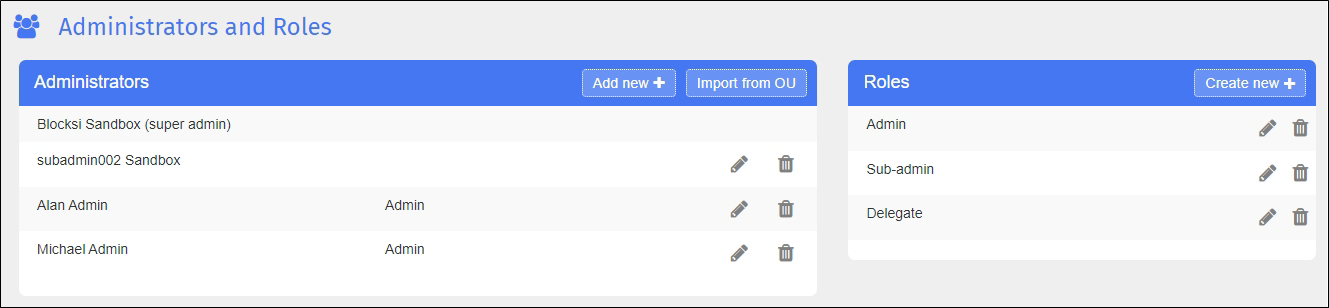
Click Add New + in the Administrators section. The screen expands to include additional fields, as shown below.
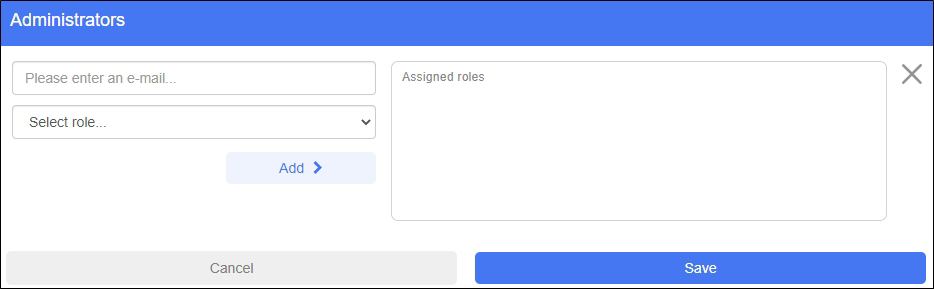
Type the email of the new administrator in the Enter email address text box.
Tip
Ensure that the new administrator account has the same domain as the main account.
Select a role for the administrator from the Select role drop-down list.
Click Add >. The new role appears to the right.
Click Save. The new administrator is added and appears at the end of the listing.
Add as many roles as you need.
To add a role
Sign in to the Google Admin console using your Google Admin credentials.
Click Dashboard Settings from the Main Menu and then click Administrators and Roles from its sub-menu. The Administrator and Roles screen appears.
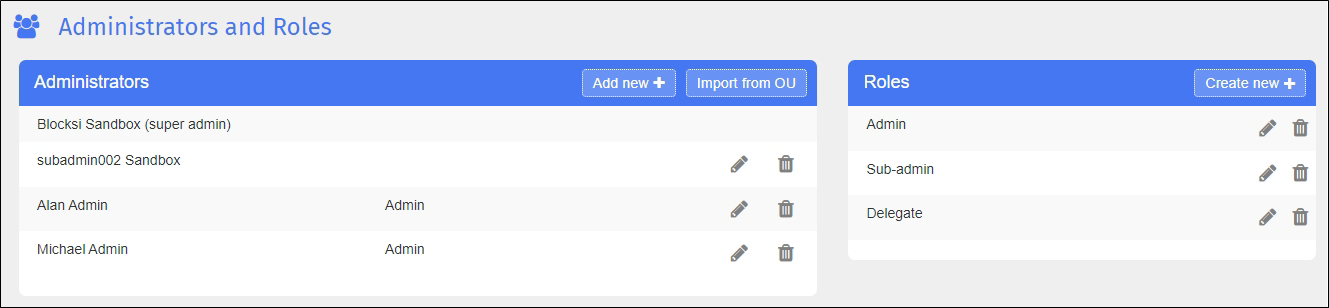
Click Create New + in the Roles section. The screen expands to include additional fields.
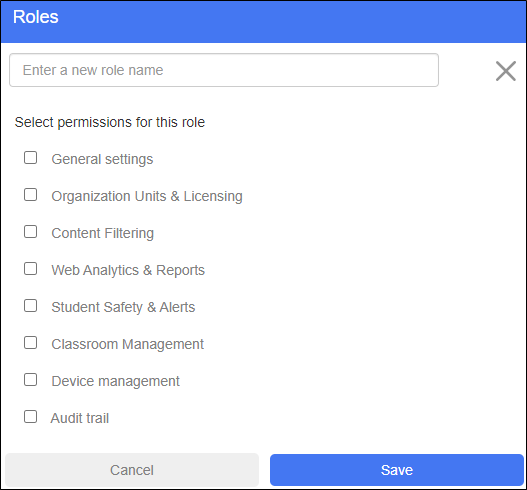
Type a name for the new role in the Enter a new role name text box.
Select the checkboxes for the permissions to assign to this role.
Click Save. The new role is added and appears at the end of the listing.