Blocksi uses Artificial Intelligence (AI) to continuously monitor student safety issues. Use the AI Flagged Issues screen to view these issues as soon as Blocksi's student safety algorithm detects them.
The AI Flagged Issues feature is part of Blocksi's Standard and Premium Student Safety Account packages. The AI Flagged Issue section displays Issues such as Cyberbullying, Mental Health, Threats, Sexual Language, and Safe Language. Additionally, any content that is marked as Safe Language is also displayed for admin review.
The Premium Account offers the advantage of round-the-clock, year-round review of AI-flagged issues by Blocksi's Expert Human Reviewers. These experts verify or disprove the detected data, ensuring that you receive only accurate, true positive information.
With a Standard Account, you have access to only unprocessed AI-flagged issues, and your team is responsible for verifying or disproving the issues detected.
Warning
It is important to remember that AI is not infallible in determining the risk associated within a given context, so it is crucial to carefully evaluate each issue and scrutinize its context to ascertain its severity.
Note
If you wish to upgrade your account, please contact the sales team at sales@blocksi.net.
Use AI Flagged Issues to look for Email data, Images, or Documents that were scanned by AI. The following is included:
What was scanned
Time of the scan
User who was flagged
Classification and category of the scan.
Whether it was human reviewed
Alert history time line of event
Screen shot history of event
Filter the information using the following:
Time
Organizational Unit
Student Email
Mass Violence Indicator
Categories (Cyberbullying, Mental health, Threat, Sexual Language, and Safe Language)
Source (Search Query, YT Query, Chat, Gmail, and Outlook)
Reviewed Data (Non Reviewed Data and Human Reviewed Data, which includes Confirmed Issues and Changed Issues)
Review AI flagged issues to get the most recent details on student safety issues.
To review AI flagged issues
Note
For Premium Student Safety Users, Human Reviewed AI Flagged Issues also appear in the Areas of Concern section. For Standard Student Safety Users, you view AI Flagged Alerts in the AI Flagged Issues Section. To have these alerts appear in Areas of Concern, you must enable AI Flagged Alerts in AI Flagged Issues section.
Click Student Safety from the Main Menu and then click AI Flagged Issues from its sub-menu. The page defaults to Messages & Searches.
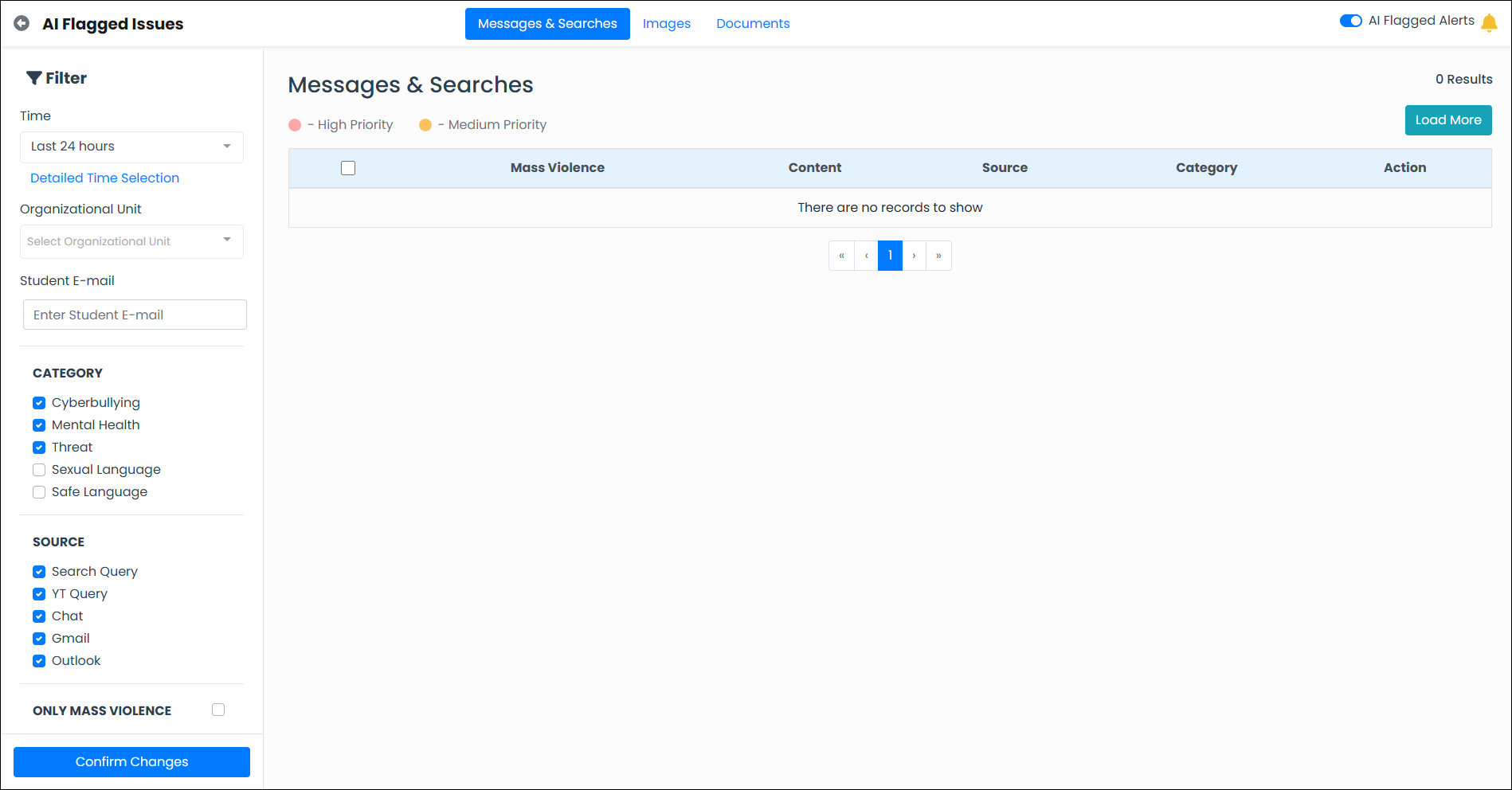
Select a time frame, organizational unit, or student e-mail from the filters.
Select one or more categories, source, and the type of reviewed data to see or select to see data for only mass violence instances.
Click Confirm Changes. The screen refreshes to include your filters. See example screen below.
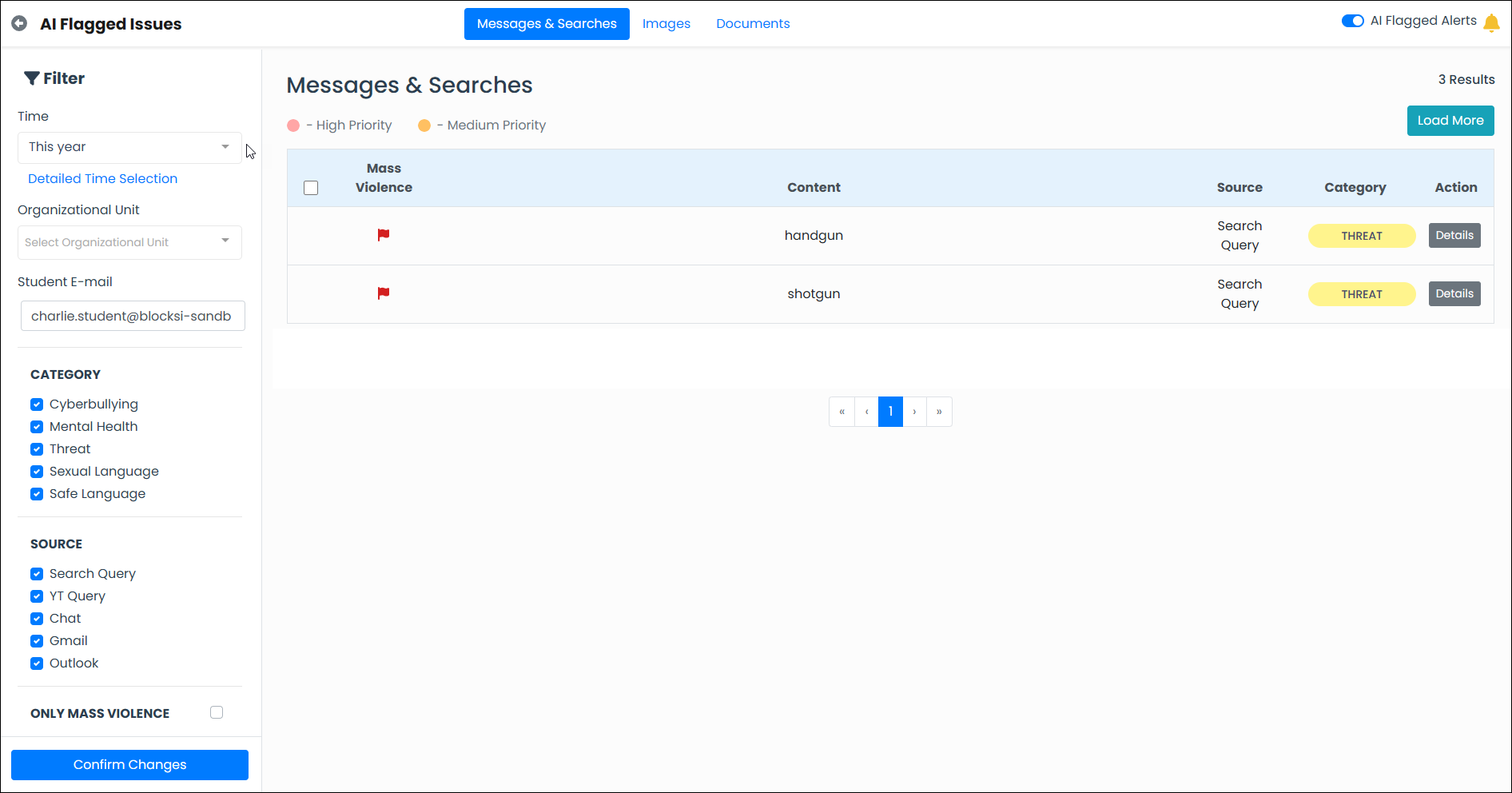
Click the Details button to the right of the alert to view. The Details window opens.
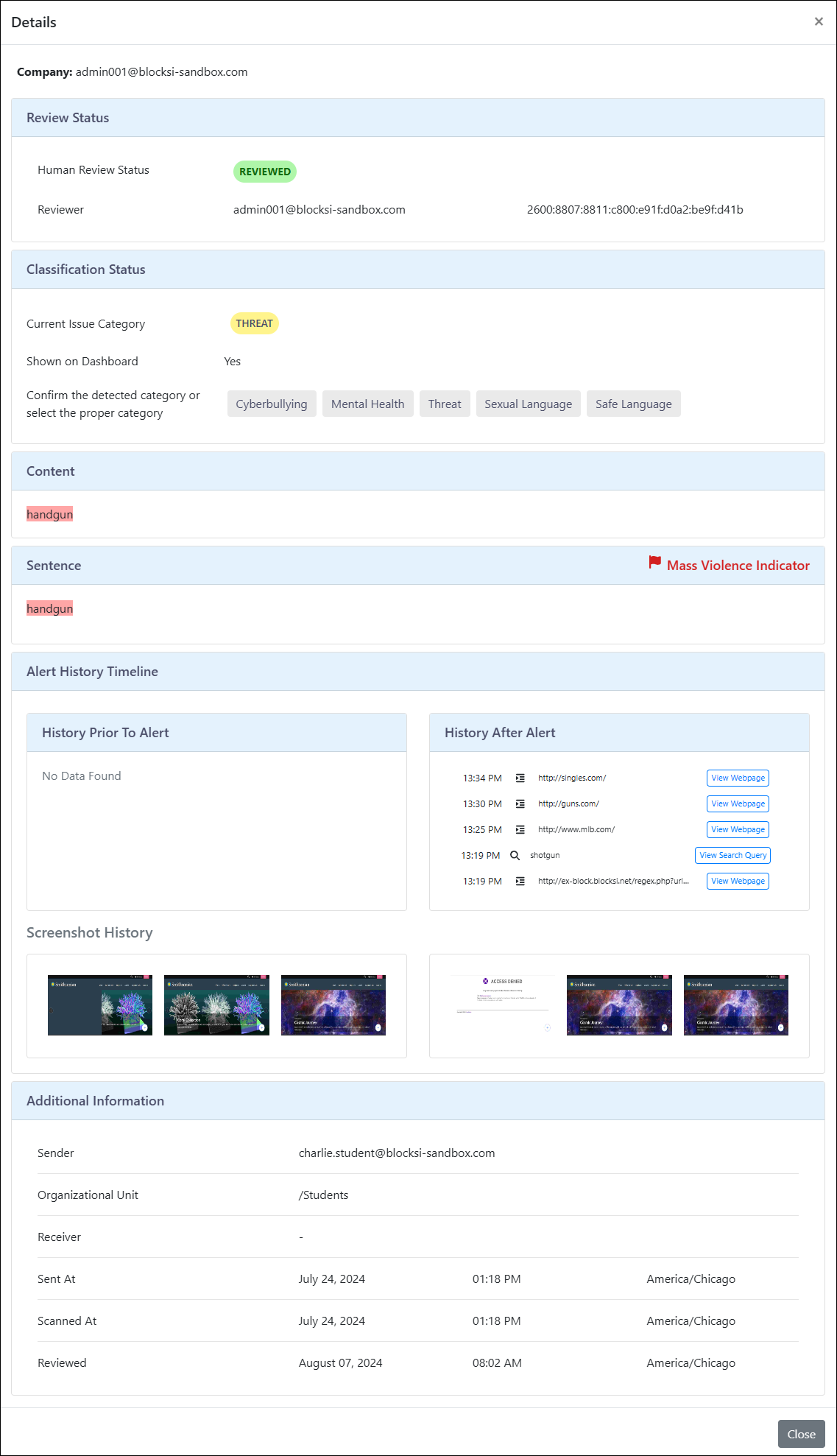
Review the alert and see how it is categorized. In this instance, it is categorized as Threat. At this point, make a determination as to whether it is categorized correctly. If it is not, click the appropriate category to change it.
Click No or Yes to indicate whether this is a duplicate alert.
When you click the appropriate button, the alert is sent to the Areas of Concern page and is removed from these results.