Use the Policy Checker to determine whether a specific URL is blocked or allowed based on the filters assigned to a specific policy or OU.
Check to see which policies are blocking specific URLs.
To check policies
Click Content Filtering from the Main Menu and then click Policy Checker from its sub-menu. The Policy Checker screen appears.
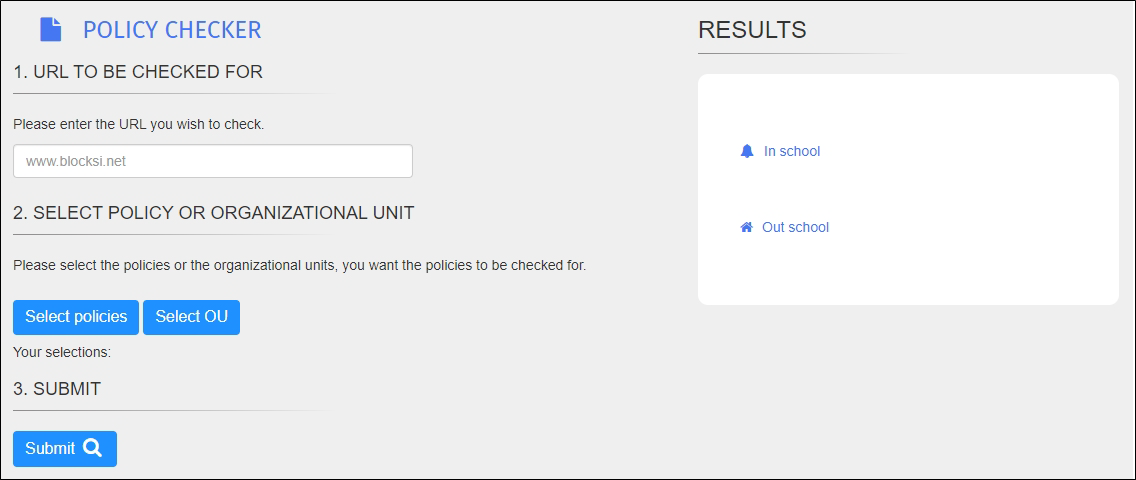
Type the URL to check in the text box.
Next, choose whether to check specific policies or OUs.
Click Submit.
When you click Submit, the results appear to the right and show the following:
The policy name
The filter type and name
Whether the URL was allowed, blocked, or generated a warning.
See the images below.
Example One
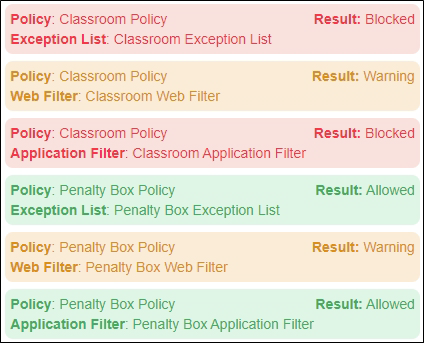
In this first example, enter youtube.com as the URL, and select Classroom Policy and Penalty Box Policy from the Select Policies window. The results above illustrate the following:
The URL youtube.com is blocked by the Classroom Exception List and Classroom Application Filter attached to the policy named Classroom Policy.
The URL youtube.com results in a warning due to theClassroom Web Filter and the Penalty Box Web Filter attached to policies named Classroom Policy and Penalty Box Policy.
The URL youtube.com is allowed by the Penalty Box Exception List and Penalty Box Application Filter attached to the policy named Penalty Box Policy.
Example Two
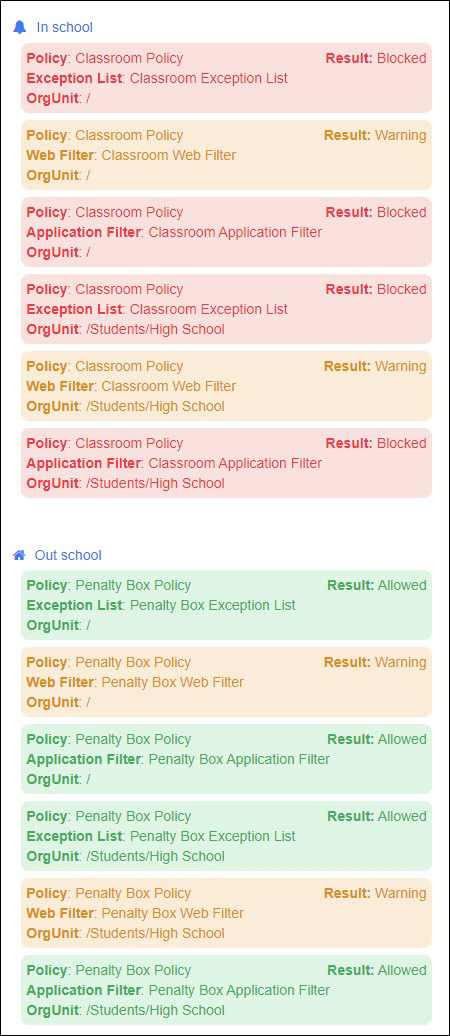
In this second example, enter youtube.com as the URL, and select the Root OU and Students/High School OU from the Select OU window. The results above illustrate the following:
In School policy results:
The URL youtube.com is blocked by the Classroom Exception List and Classroom Application Filter attached to the policy named Classroom Policy for the Root OU and Students/High School OU.
The URL youtube.com results in a warning due to the Classroom Web Filter that is attached to the policy named Classroom Policy for the Root OU and Students/High School OU.
Out of School policy results:
The URL youtube.com is allowed by the Penalty Box Exception List and Penalty Box Application Filter attached to the policy named Penalty Box Policy for the Root OU and Students/High School OU.
The URL youtube.com results in a warning due to the Penalty Box Web Filter that is attached to the policy named Penalty Box Policy for the Root OU and Students/High School OU.
Note
You must refresh the screen to switch between selecting policies and selecting OUs.