Domains
This section contains procedures on working with your domains.
You must set up the timezone for your domain.
To set up the timezone for your domain
Sign in to the Blocksi Admin Dashboard using your Google Admin or Microsoft credentials.
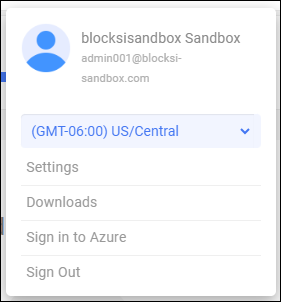
Click the user icon on the Action Bar and click the down arrow to the right of Timezone or the currently displayed timezone.
Click the desired timezone. A confirmation prompt appears.
Click Close to remove the prompt.
If your organizational unit has multiple domains or its students are on a separate student domain you need to add those domains.
To add multiple domains
Sign in to the Blocksi Admin Dashboard using your Google Admin or Microsoft credentials.
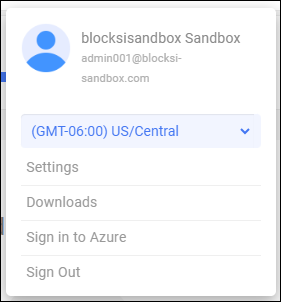
Click the user icon on the Action Bar and click Settings. The Settings window opens and displays the expiration date for the current indicated account.
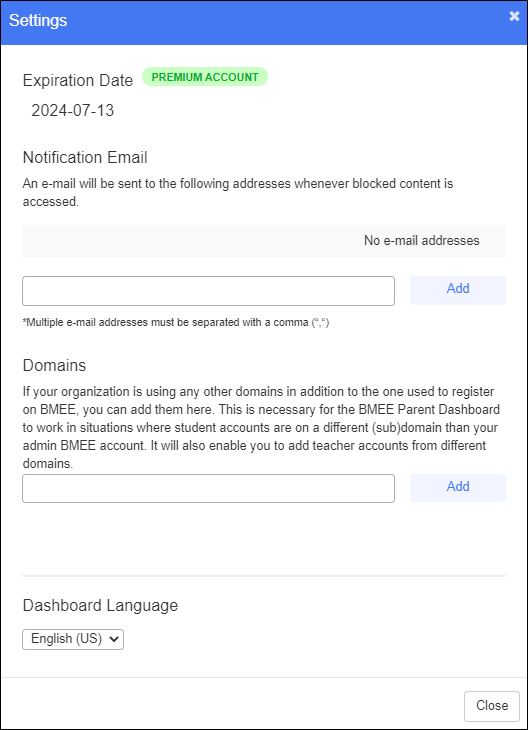
Type the desired domain in the text box in the Domains section of the window.
Note
Do not include the www in the URL.
Click Add. The domain appears beneath the text box, as shown below.
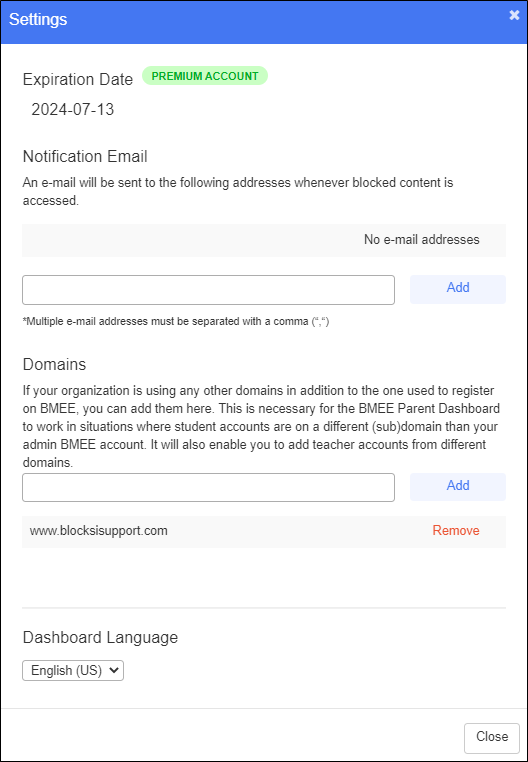
Repeat for all additional domains.