Adding Substitute Teachers
This section describes adding substitute teachers.
You are limited to three substitute teachers.
Note
Substitute teachers cannot be added to a class while a class is in session.
To add a substitute teacher
Click SUBSTITUTE TEACHERS. The Substitute Teachers window opens.
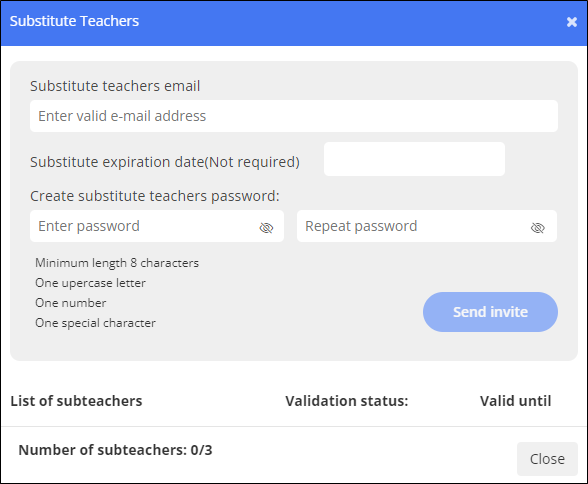
Type the substitute teacher's email address in the text box.
Type a date on which the substitute's access to the Teacher Dashboard ends. This is an optional field. If you leave it empty, the substitute has access for an unlimited timeframe.
Type a password that the substitute will use to sign in to the dashboard and confirm it in the text box to the right.
Click Send Invite. Blocksi sends an invite to the email address you entered in step 3.
Note
Substitute teachers must be validated by either the Admin or the Delegate.
After you add a substitute teacher and Blocksi validates them, you need to provide them with the following instructions for accessing the Teacher Dashboard.
To sign in as a substitute teacher
Go to blocksi.net and click Sign in as Teacher. The following sign in page appears.
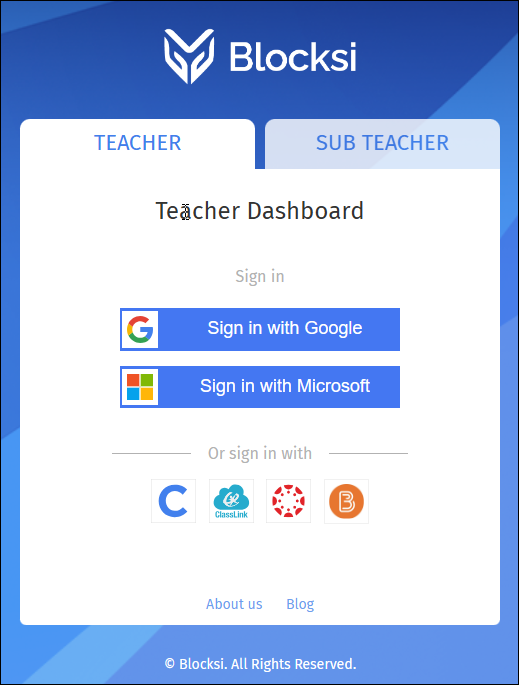
Click the SUB TEACHER tab. The Substitute Teacher sign in page appears.
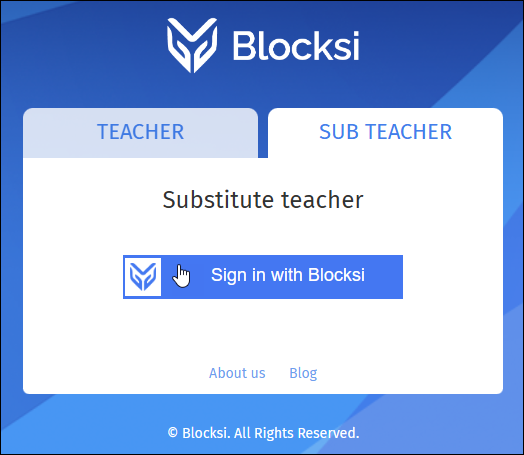
Click Sign in with Blocksi. The SUBSTITUTE TEACHER LOGIN page appears.
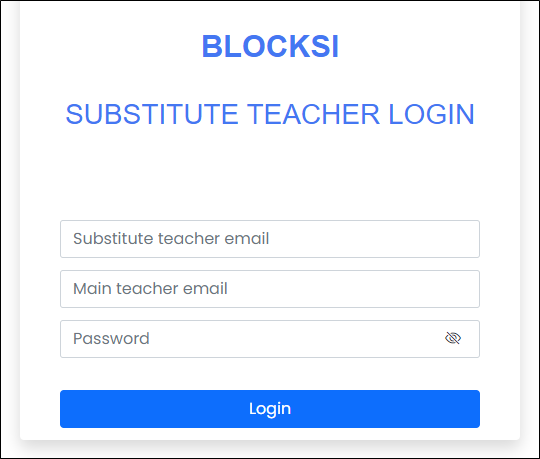
Type your email address in the Substitute teacher email text box.
Type your main teacher's email address in the Main teacher email text box.
Type your password in the Password text box.
Click Login. You are taken to the Teacher Dashboard.