Block and allow access to specific YouTube channels by adding them to the YouTube Channel Exception List. Add the channel name or the URL of the channel.
Create as many YouTube Channel Exception Lists filters as you need.
To create a YouTube Channel Exception List
Click Filters from the Main Menu and then click YouTube Filters from its sub-menu.
Click YouTube: Channel Exception List from the secondary sub-menu. The YouTube Channel Exception List screen appears.

Type the name of the Exception List in the Enter list name text field.
Click Create List + to add the list. The list appears at the bottom of the listing.
Add as many channels as you need to a YouTube Channel Exception List.
To add a channel to a YouTube Channel Exception List
Click Filters from the Main Menu and then click YouTube Filters from its sub-menu.
Click YouTube: Channel Exception List from the secondary sub-menu. The YouTube Channel Exception List screen appears.
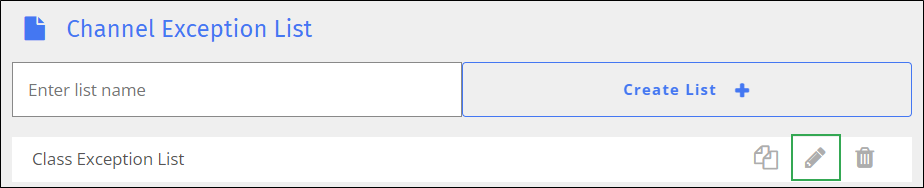
Locate the list to which to add the channel, and click the
 icon. The Edit screen appears.
icon. The Edit screen appears.
Type the exact name of the channel or the complete URL in the YouTube channel text field.
Click Allow to allow this channel or click Block to block this channel.
Click Add to List + to add the channel to the list. The channel appears at the bottom of the listing.
Delete a channel from a YouTube Channel Exception List when you no longer need it.
To delete a channel from a YouTube Channel Exception List
Click Filters from the Main Menu and then click YouTube Filters from its sub-menu.
Click YouTube: Channel Exception List from the secondary sub-menu. The YouTube Channel Exception List screen appears.
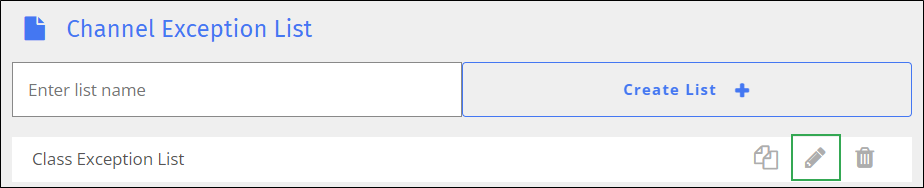
Locate the list from which to delete the channel, and click the
 icon. The Edit screen appears.
icon. The Edit screen appears.
Locate the channel to delete and click the
 icon. A confirmation prompt appears.
icon. A confirmation prompt appears.Click OK to delete the channel from the list.
Rename a YouTube Channel Exception List as needed.
To rename a YouTube Channel Exception List
Click Filters from the Main Menu and then click YouTube Filters from its sub-menu.
Click YouTube: Channel Exception List from the secondary sub-menu. The YouTube Channel Exception List screen appears.

Locate the list to rename, and click the list name. A box opens to allow you to rename the list. Note that Blocksi added Save and Cancel buttons to the right of the name, as shown below.
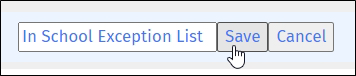
Rename the list, and click the Save button.
Modify a YouTube channel exception list as needed.
To modify a YouTube channel exception list
Click Filters from the Main Menu and then click YouTube Filters from its sub-menu.
Click YouTube: Channel Exception List from the secondary sub-menu. The YouTube Channel Exception List screen appears.
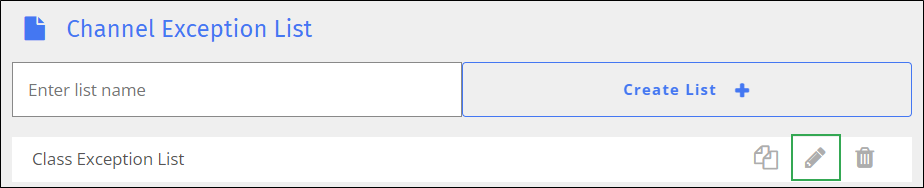
Locate the name of the list to modify, and click the
 icon to the right of the list name. The Edit screen appears.
icon to the right of the list name. The Edit screen appears.Make the necessary changes to the list, and click Save Changes.
Use an existing YouTube Channel Exception List to create a new one.
To duplicate a YouTube Channel Exception List
Click Filters from the Main Menu and then click YouTube Filters from its sub-menu.
Click YouTube: Channel Exception List from the secondary sub-menu. The YouTube Channel Exception List screen appears.
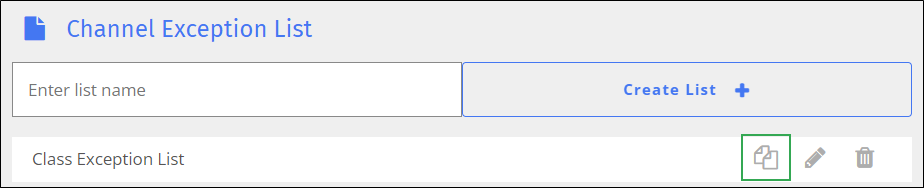
Locate the list to duplicate, and click the
 icon. The Duplicate List window opens.
icon. The Duplicate List window opens.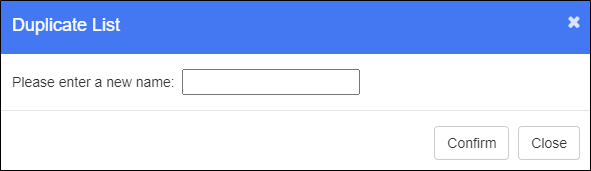
Type the name of the new list in the text box.
Click OK to add the list. The duplicated list appears at the bottom of the listing. It contains the same blocked and allowed channels as the original list.
Make any desired changes to the new list and save it.
Delete YouTube Channel Exception Lists when you no longer need them.
To delete a YouTube Channel Exception List
Click Filters from the Main Menu and then click YouTube Filters from its sub-menu.
Click YouTube: Channel Exception List from the secondary sub-menu. The YouTube Channel Exception List screen appears.
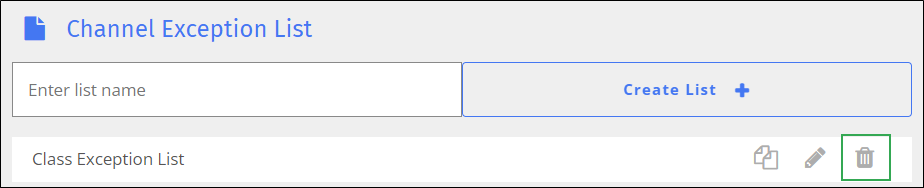
Locate the name of the web filter to delete, and click the
 icon. A confirmation prompt appears.
icon. A confirmation prompt appears.Click OK to delete the list.