Policies
Apply policies to individual students, a student group, or the entire class.
Apply a policy to an entire class regardless of whether the class is in session.

To apply a policy to an entire class
Click the Edit icon. The class edit options appear, as shown below.

Click the down arrow in the Class Policy drop-down list and select a policy for the class.
Click Save when you have finished.
Note
Your class must be running for you to apply a policy to an individual student.
To apply a policy to an individual student
Locate the student to whom to apply a policy and click the tile. The edit student window opens.
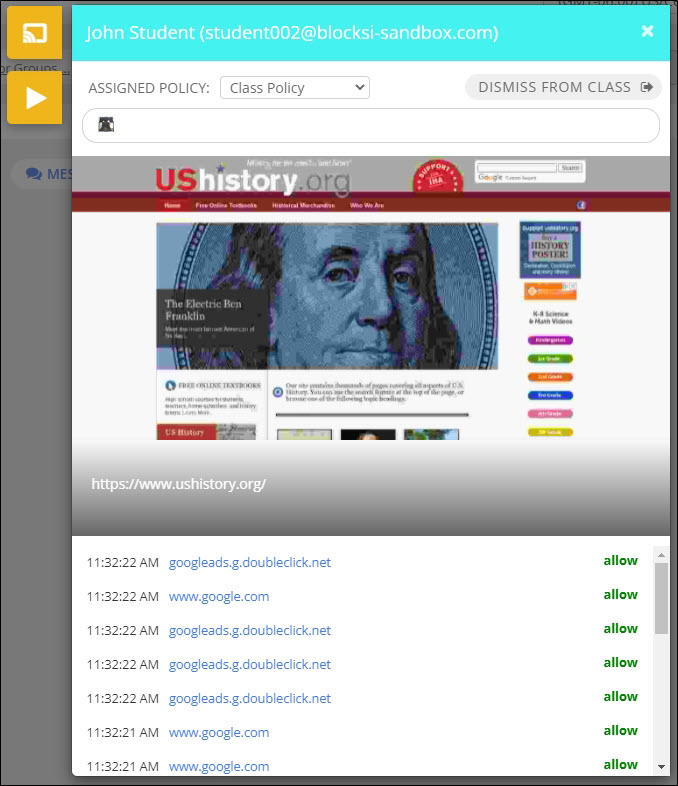
Select the policy to assign to the student from the ASSIGNED POLICY drop-down list. The policy you selected is immediately applied to that student.
Note
Your class must be running for you to apply a policy to a student group.
To apply a policy to a student group
Click the Edit icon. The class edit options appear, as shown below.

Click the Policies for Groups... link. The Apply Policy to Group window opens.
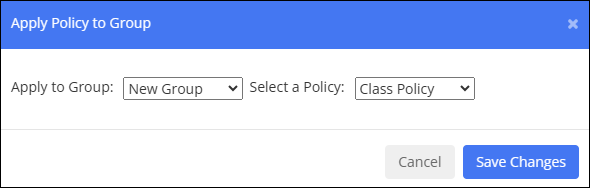
Select the desired group from the Apply to Group drop-down list.
Select the policy to apply to the group from the Select a Policy drop-down list.
Click Save Changes. The policy you selected now applies to the student group.