Setting Up the Parent Dashboard
Setting up the Parent Dashboard consists of the following parts:
To access the parent accounts screen
Click Settings from the Main Menu and then click Parent Accounts from its sub-menu. The Parent Accounts screen appears.
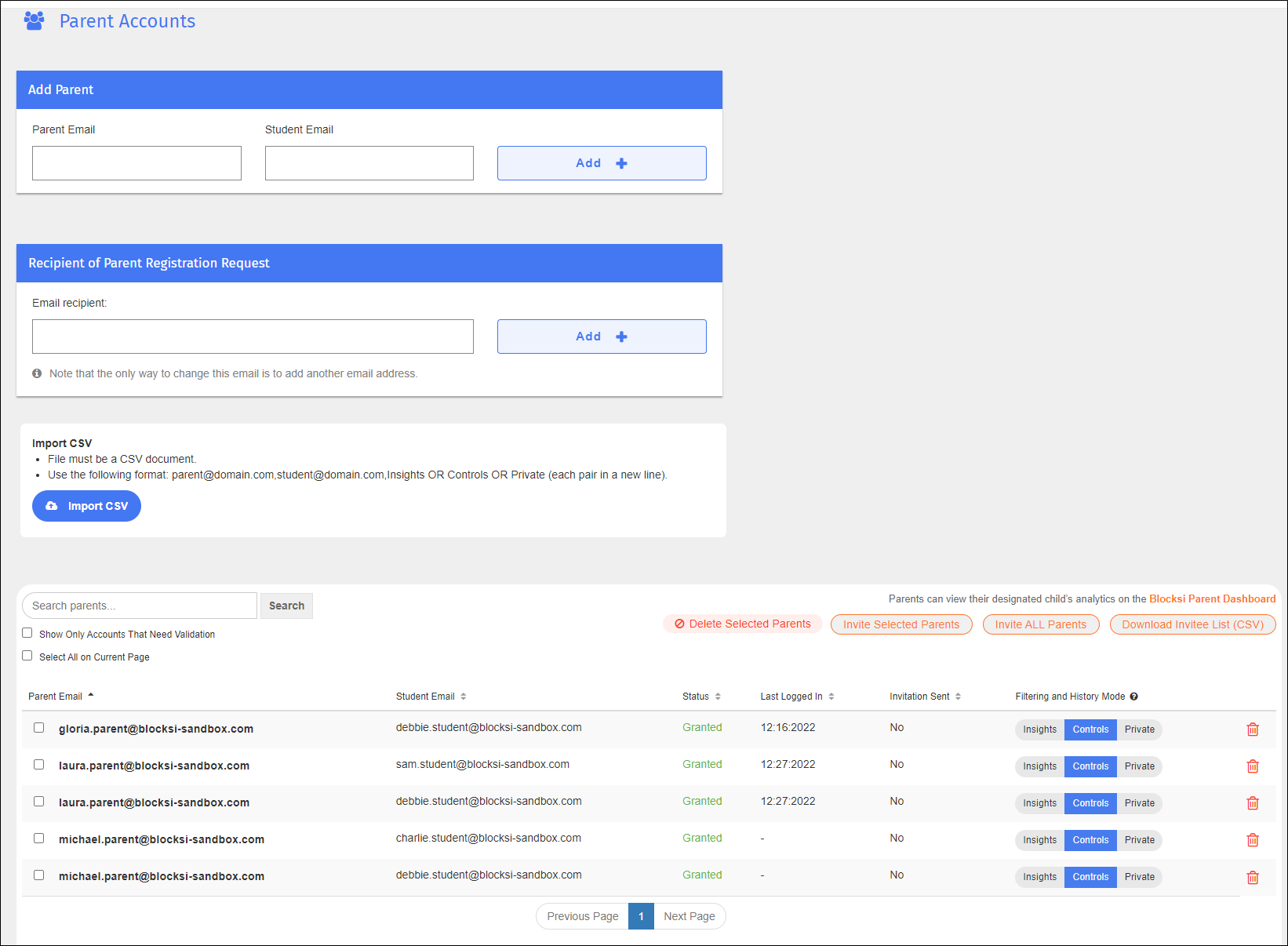
Add parent accounts manually or import them.
To add a parent account manually
Type the email address of the parent account to add in the Parent Email text box in the Add Parent section.
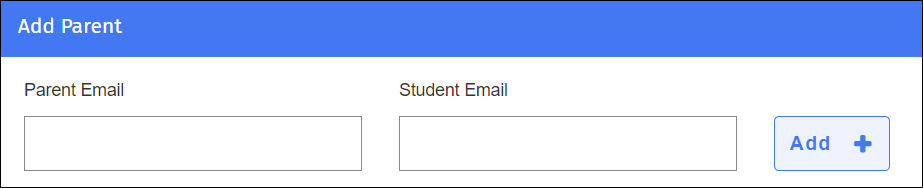
Type the email of the student associated with this parent in the Student Email text box in the Add Parent section.
Click Add +. The new parent account appears in the list.
To import parent accounts
Click the Import CSV button.

The Open dialog appears.
Navigate to the desired file and click Open. The parent accounts in that text file are imported into the listing.
Parent registration requests submitted by parents who already have an account with Blocksi are handled by the Super Admin. All other parents must first register with Blocksi before they can access their Parent Dashboards. These requests are handled by the Admin at the email address that you enter on this screen.
To designate a recipient of parent registration requests
Type the email address of the account to which to send registration requests for parents not yet registered with Blocksi in the Email Recipient text box in the Recipient of Parent Registration Requests section.
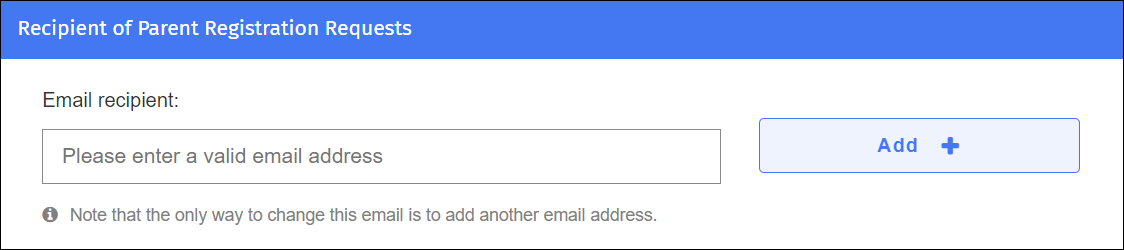
Click Add +. Requests by parents without a Blocksi account are sent to the email address you enter here.