Delegates set up parent accounts here.
Delegates can control parent access to Blocksi using filtering and logging mode.
If set to Insights, the parent can view only Web Analytics. Filtering and logging are enabled at all hours.
If set to Controls, the parent can view Web Analytics and has access to all allowed features. Filtering and logging are enabled at all hours.
If set to Private, please refer to the on-screen description.
Add as many parent accounts as you need.
To add a parent account
Click Settings from the Main Menu and then click Parent Accounts from its sub-menu. The Parent Accounts screen appears.
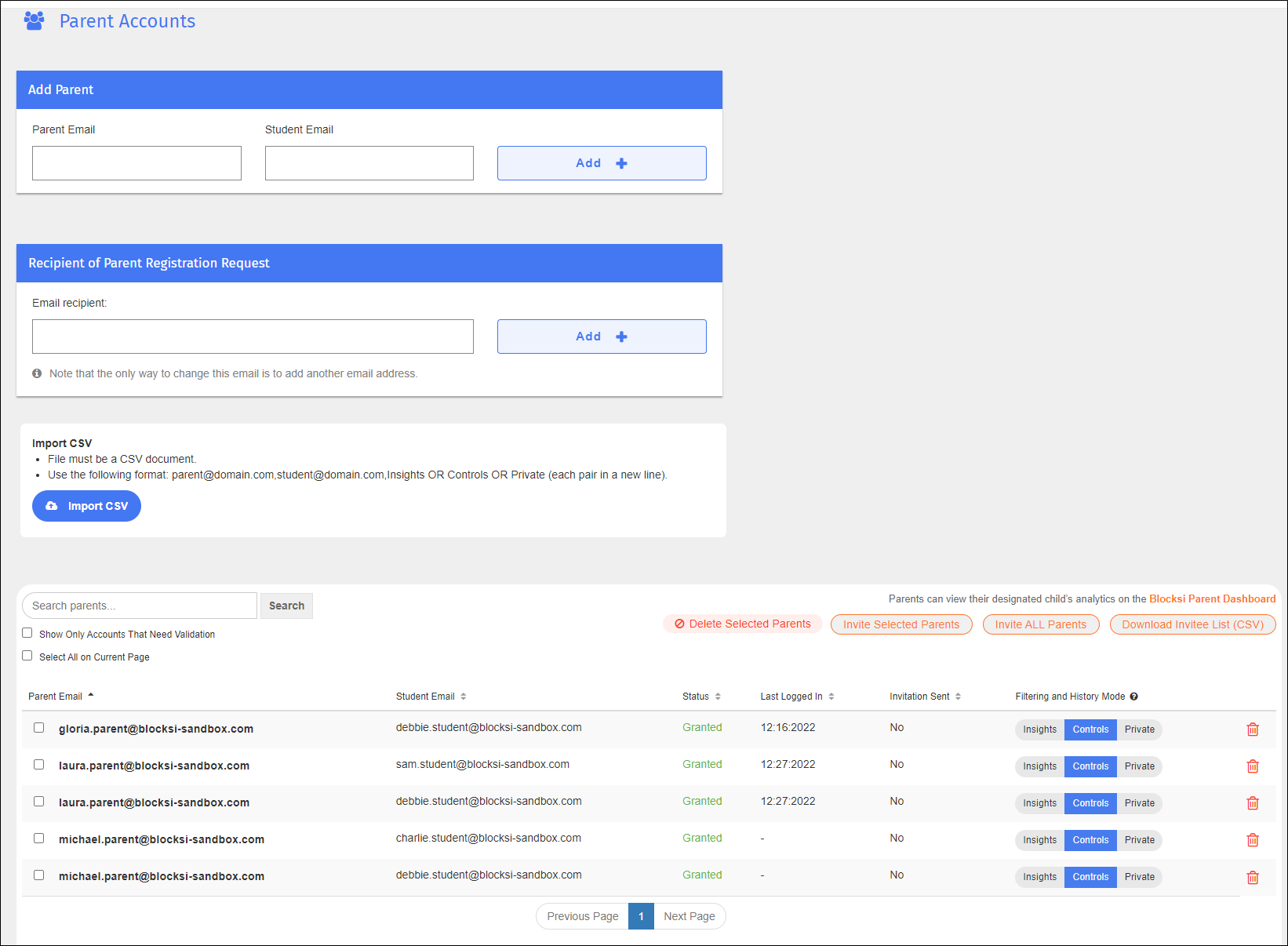
Type the email address of the parent account to add in the Parent Email text box in the Add Account section.
Type the email of the student associated with this parent in the Student Email text box in the Add Account section.
Click Add Account + to add the parent/student pairing. The new parent/student pairing appears in the list.
Import parent accounts from a CSV file.
To import parent accounts
Click Settings from the Main Menu and then click Parent Accounts from its sub-menu. The Parent Accounts screen appears.

Click the Import CSV button. The Open dialog appears.
Navigate to the desired file and click Open. The parent accounts in that CSV file are imported into the listing.
Note
This feature is available only if Enable Parent Dashboard Registrations is set to ON on the Admin Dashboard.
Parent registration requests submitted by parents who already have an account with Blocksi are handled by the super admin. All other parents must first register with Blocksi before they can access their Parent Dashboards. These requests are handled by the admin at the email address you enter on this screen.
To designate a recipient
Click Settings from the Main Menu and then click Parent Accounts from its sub-menu. The Parent Accounts screen appears.
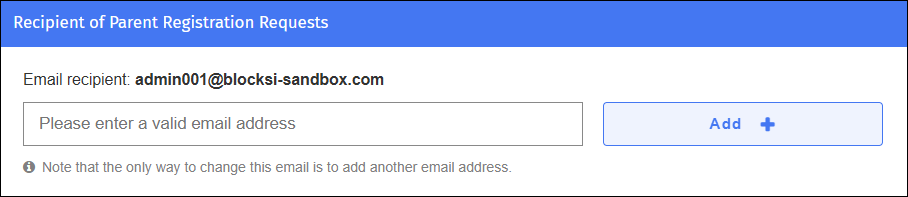
Type the email address of the account to which to send registration requests for parents not yet registered with Blocksi in the Email recipient text box in the Recipient of Parent Registration Requests section.
Click Add to sent the request. Requests by parents without a Blocksi account are sent to the email address you entered here.
To search for a parent account
Click Settings from the Main Menu and then click Parent Accounts from its sub-menu. The Parent Accounts screen appears.
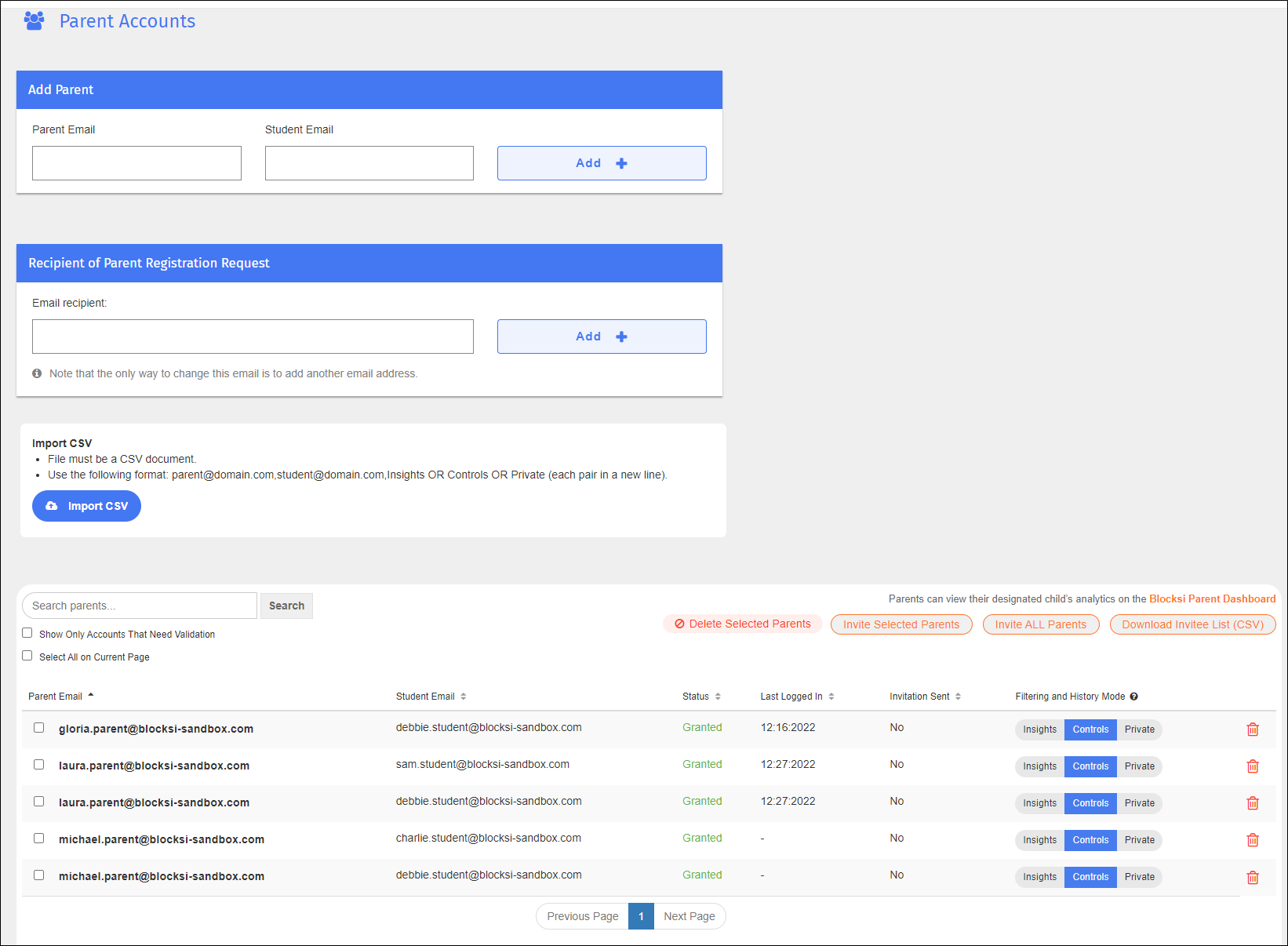
Type the email for the parent account you are searching for in the Search parents... text box.
Click the Search button. The parent appears in the list below.
Invite parents to use their dashboard accounts.
To invite parents to use their dashboards
Click Settings from the Main Menu and then click Parent Accounts from its sub-menu. The Parent Accounts screen appears.
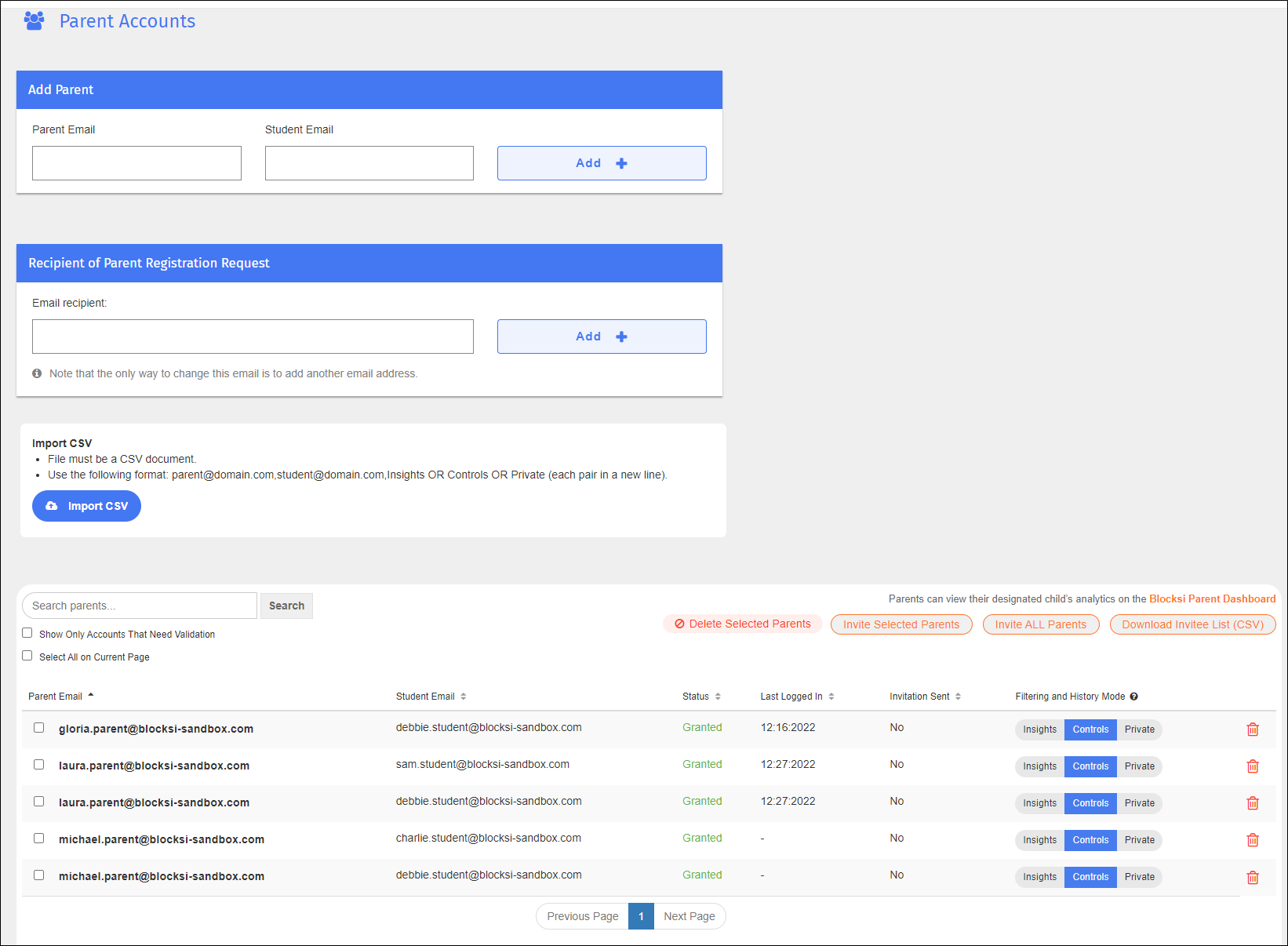
To invite specific parents, select the checkbox to the left of the name. Then click the Invite Selected Parents button. To invite all parents at one time, click the Invite ALL Parents button.
A confirmation prompt appears.
Click Invite Parent(s) or Invite ALL Parents. An email is sent to the selected parent(s).
Download a list of the parents invited to use their dashboard accounts.
To download the parent invitee list
Click Settings from the Main Menu and then click Parent Accounts from its sub-menu. The Parent Accounts screen appears.
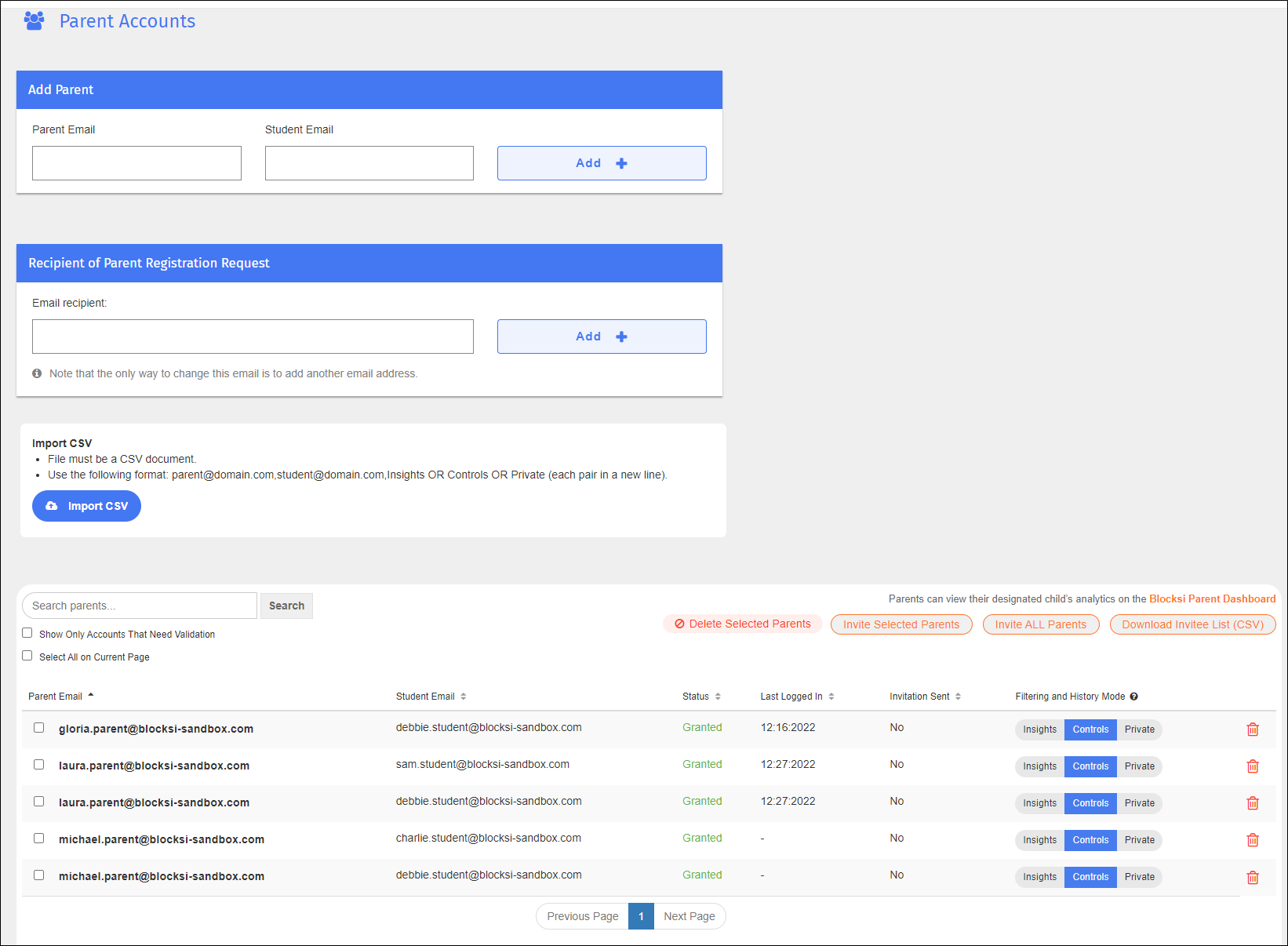
Click the Download Invitee List (CSV) button. The file appears in the lower left-hand corner of your screen in your spreadsheet program. Click it to open and save it.
Remove a parent account when you no longer need it.
To remove a parent account
Click Settings from the Main Menu and then click Parent Accounts from its sub-menu. The Parent Accounts screen appears.
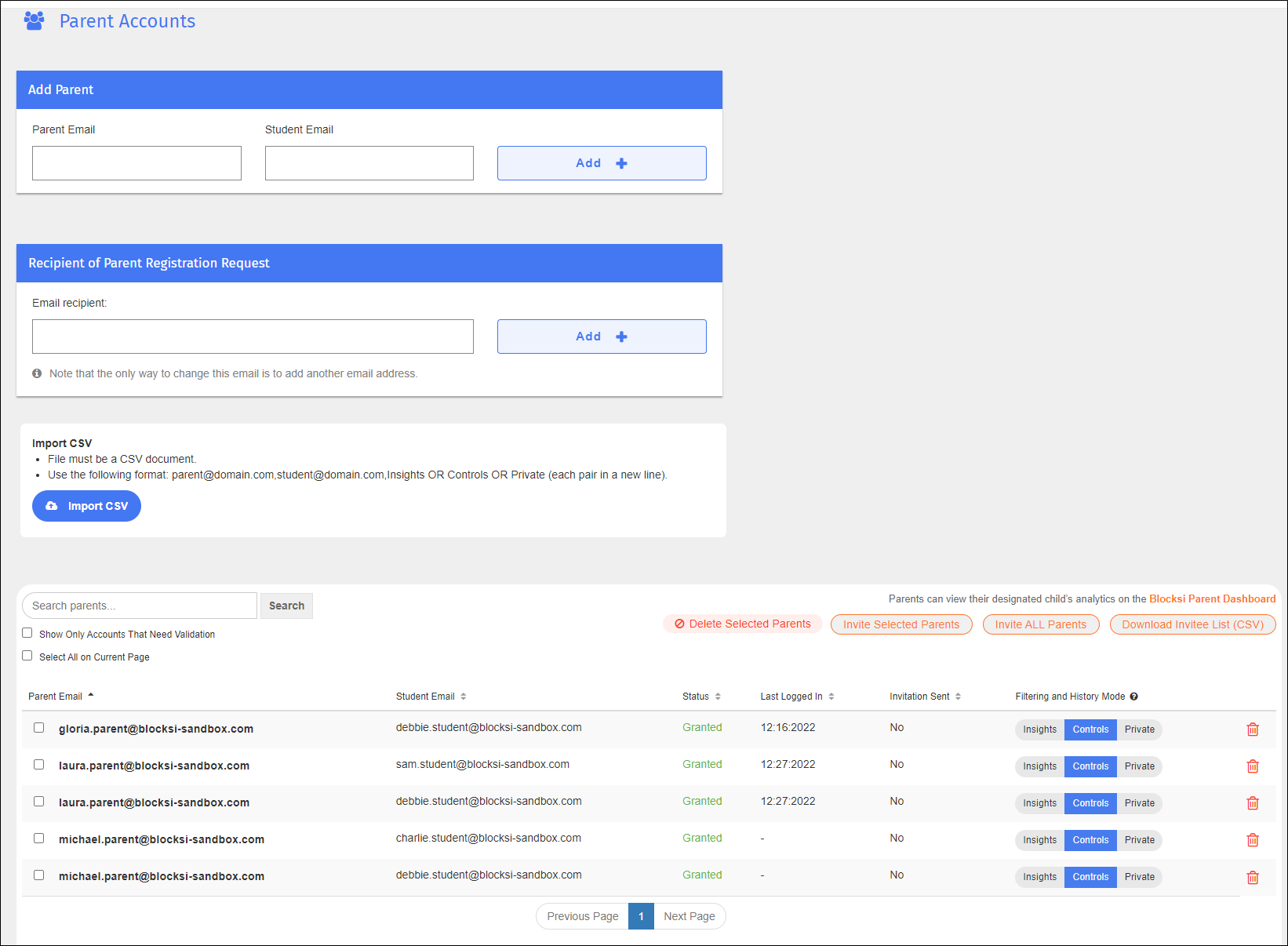
Locate the parent account to remove and click the trash can icon to the right. A confirmation prompt appears.
Click OK to remove the account.