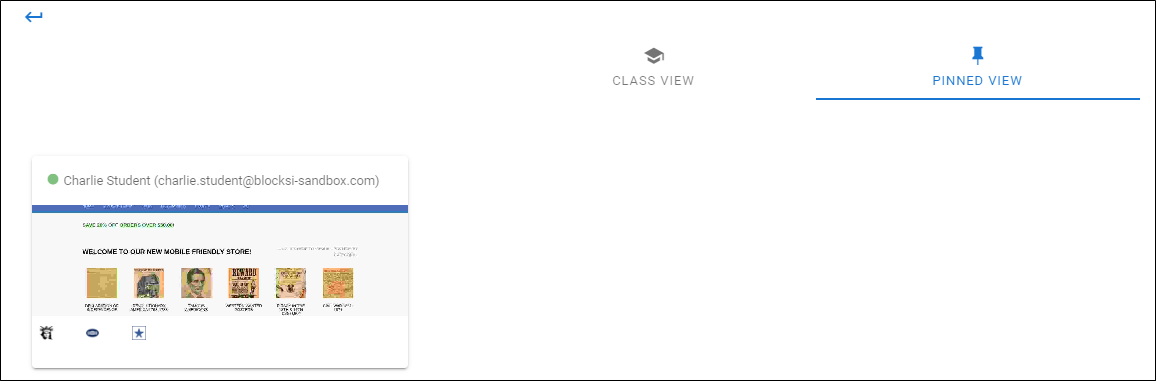Monitor students in classes that are in session. Monitor all students at once in a selected class or pin a specific student to monitor.
Monitor only an actively running class.
Note
If you are unable to view teachers or classes, contact your school administrator.
To monitor a class
Click Class Monitoring from the Main Menu. The following screen appears.
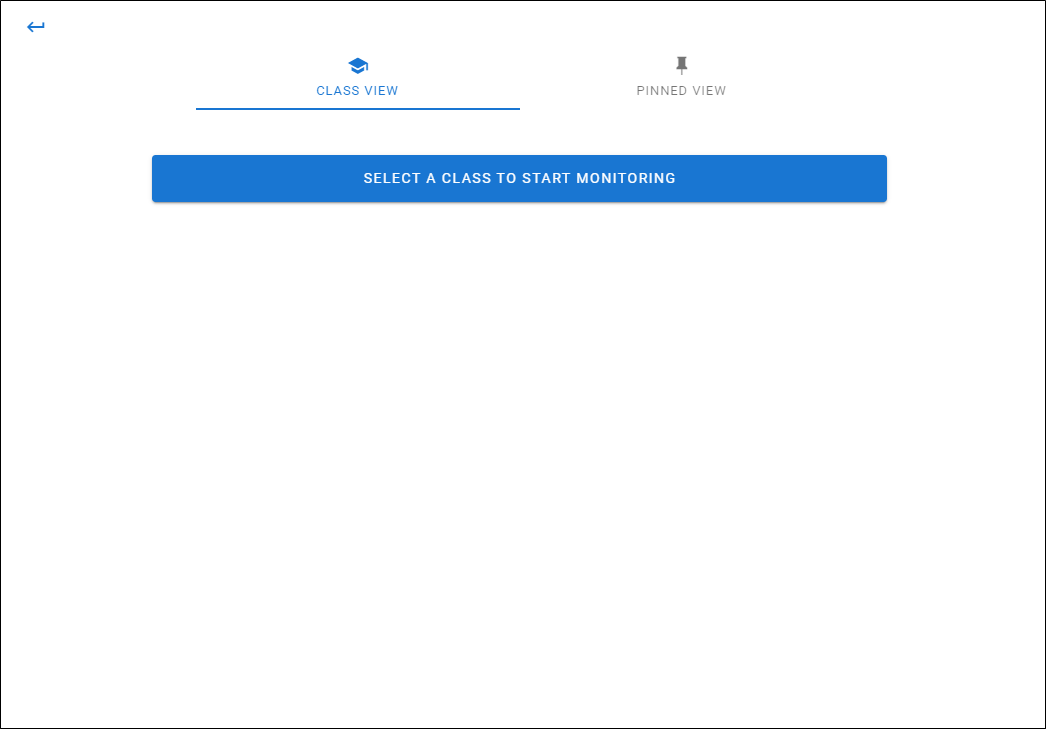
Click the SELECT A CLASS TO START MONITORING button. The following window opens.
Note
Active classes do not appear until you select a teacher.
Click a teacher name. That teacher's active classes appear to the right, as shown below.
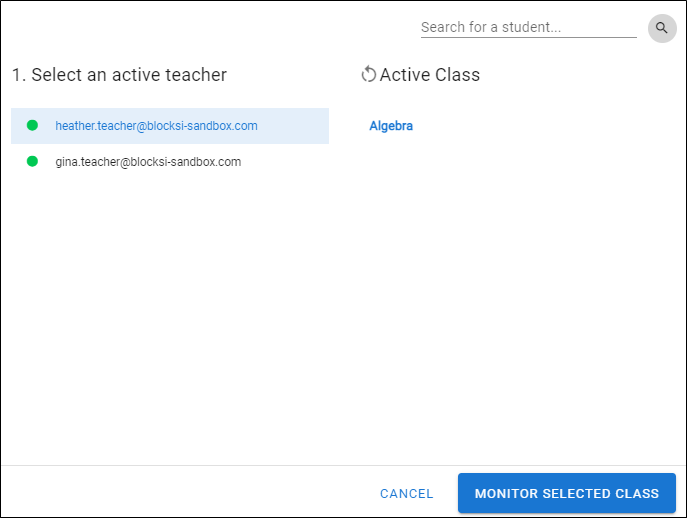
Click MONITOR SELECTED CLASS. The following window opens. All students tiles in the class appear.
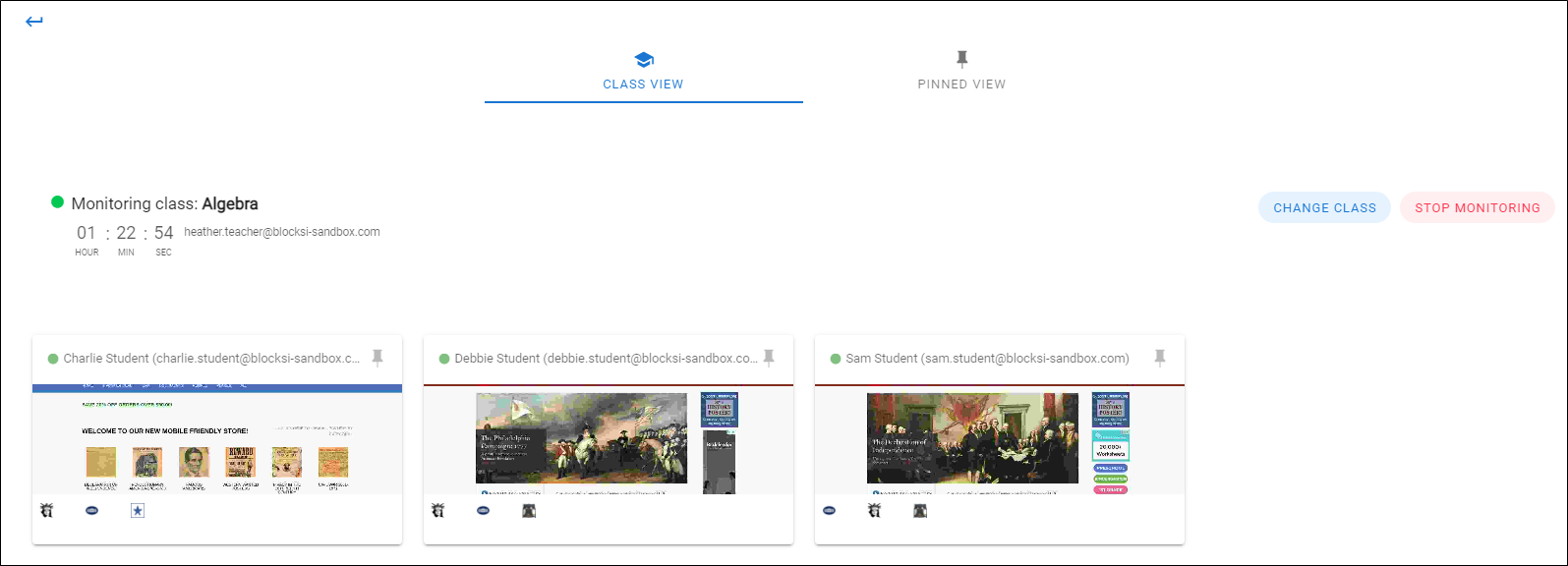
Click CHANGE CLASS to return to the previous screen to monitor another class.
Click STOP MONITORING to end monitoring the class.
Monitor only those students in an actively running class.
Note
If you are unable to view teachers or classes, contact your school administrator.
To monitor one or more students
Click Class Monitoring from the Main Menu. The following screen appears.
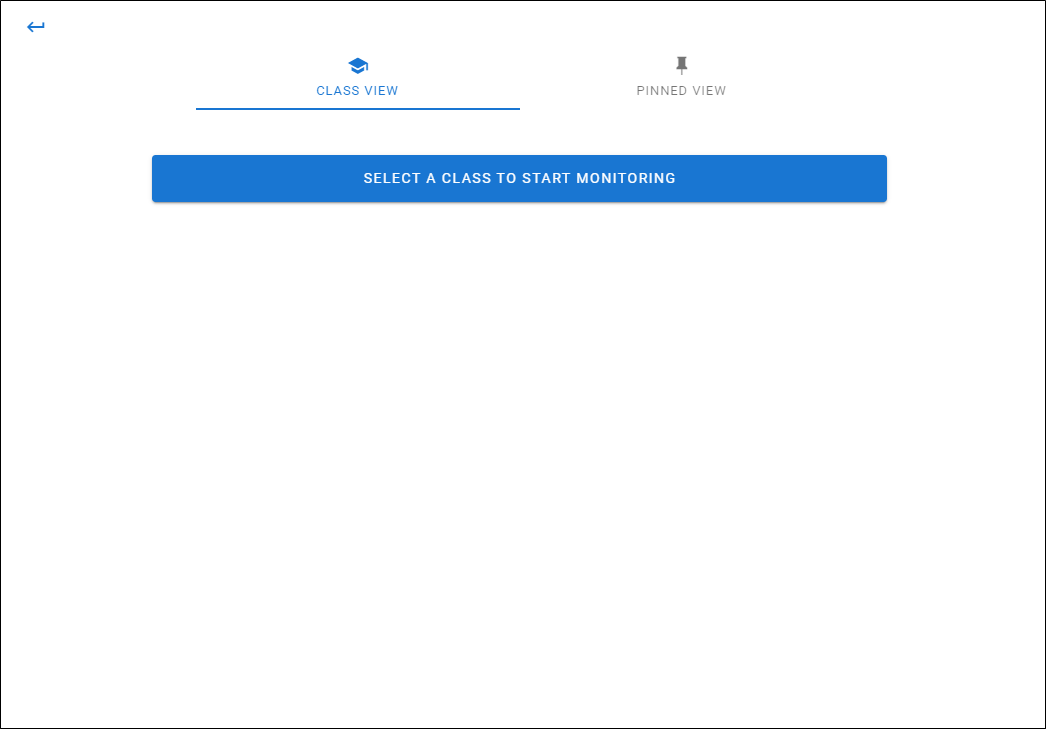
Click the SELECT A CLASS TO START MONITORING button. The following window opens.
Note
Active classes do not appear until you select a teacher.
Click a teacher name. That teacher's active classes appear to the right, as shown below.
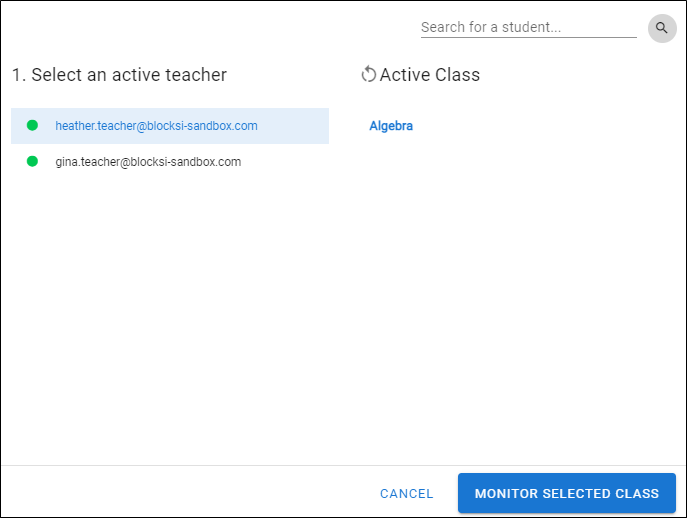
Click MONITOR SELECTED CLASS. The following window opens. All students in the class appear.
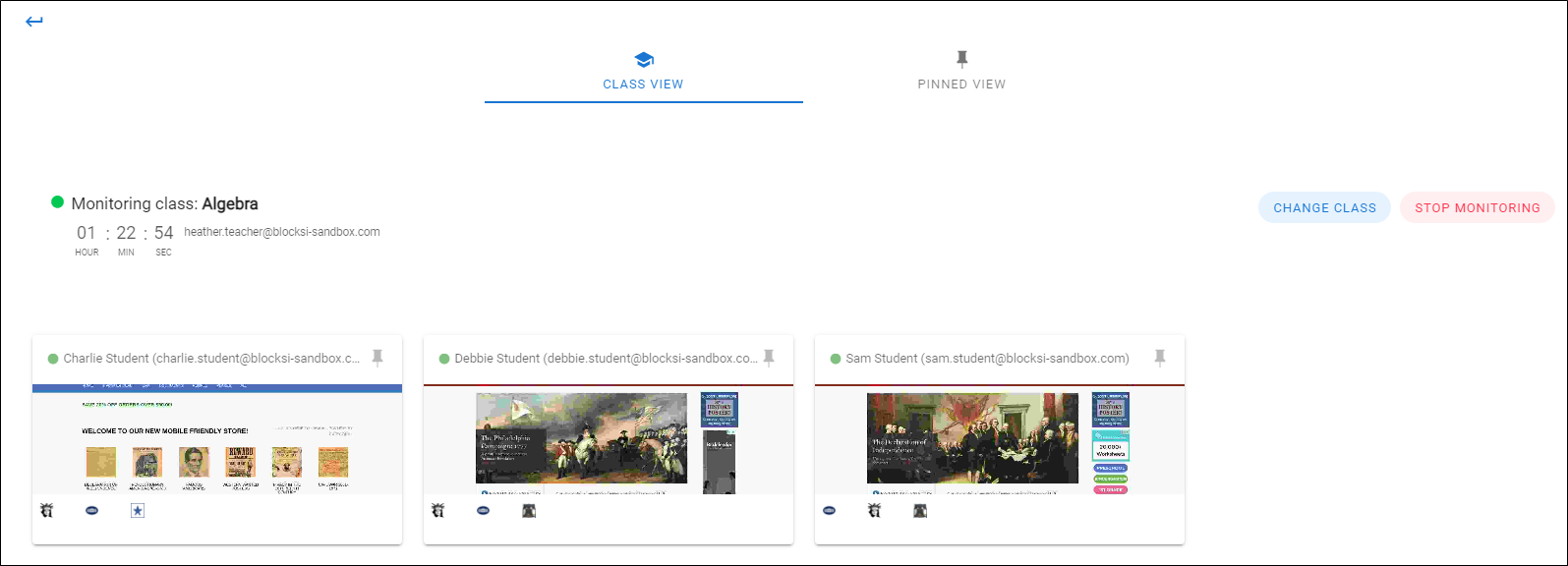
Click the pin icon on one or more student's tile.
Click PINNED VIEW at the top of the screen. Only students you selected appear, as shown below.