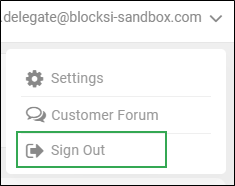The Action Bar appears at the top of the screen and contains the following:
Toggle to switch between showing and hiding the Main Menu.
Button to update policies on all clients
The user name of the current user.
Drop-down arrow to change the dashboard language, access the Customer Forum, and sign out of your dashboard.
Change the language of your dashboard between English, Spanish, French, and Portuguese.
To change the language
Click the down arrow on the Action Bar and click Settings.
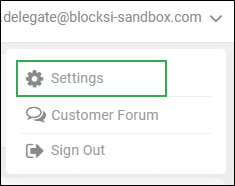
The Settings window opens and displays the expiration date for the current indicated account.
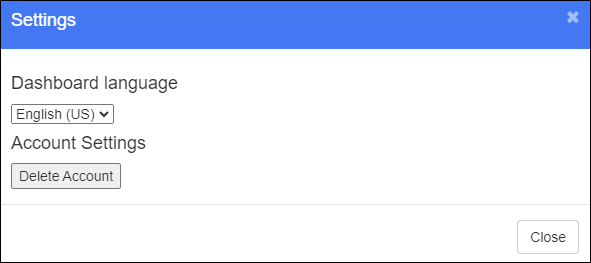
Select the desired language from the Dashboard Language drop-down list. Your dashboard is immediately reloaded in the selected language.
Blocksi provides direct access to the Blocksi Customer Forum while inside the Blocksi Delegate Dashboard.
To access the Customer Forum
Click the down arrow on the Action Bar and click Customer Forum. You are brought to the forum, in which you can engage with other users and post and answer questions regarding Blocksi.
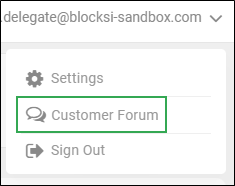
Note
When accessing the forum for the first time, you are asked to sign in to your account and create a profile. Sign in using your Blocksi, Google, or Circle email. If you have any questions, please contact your school's administrator.