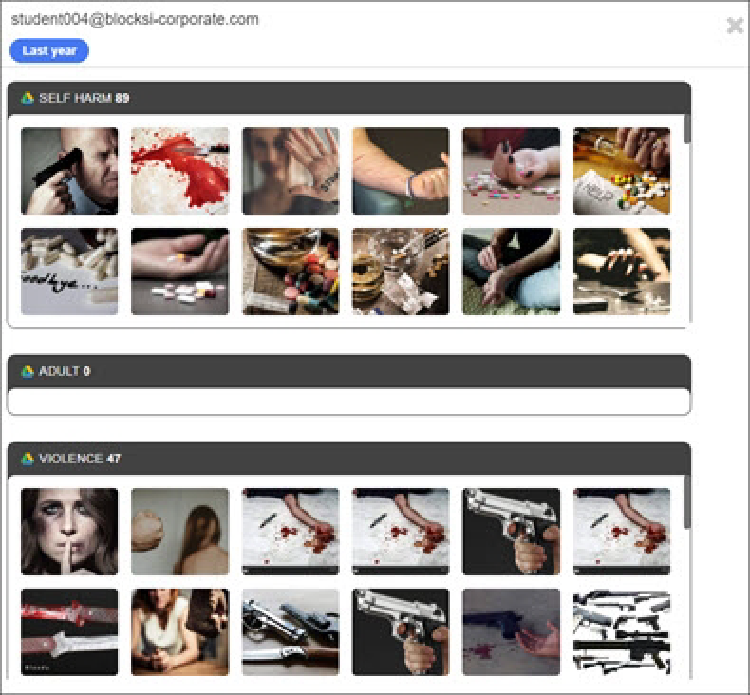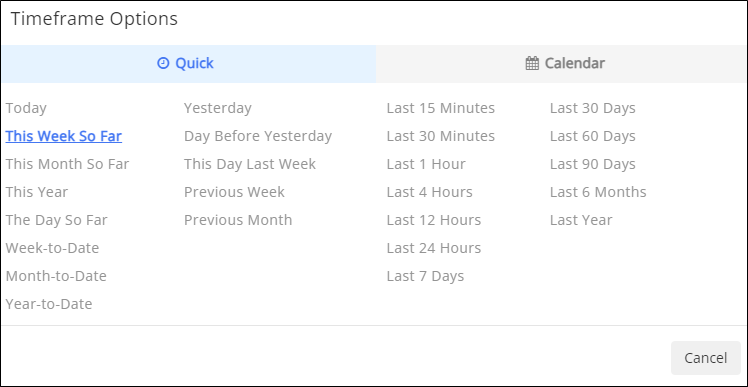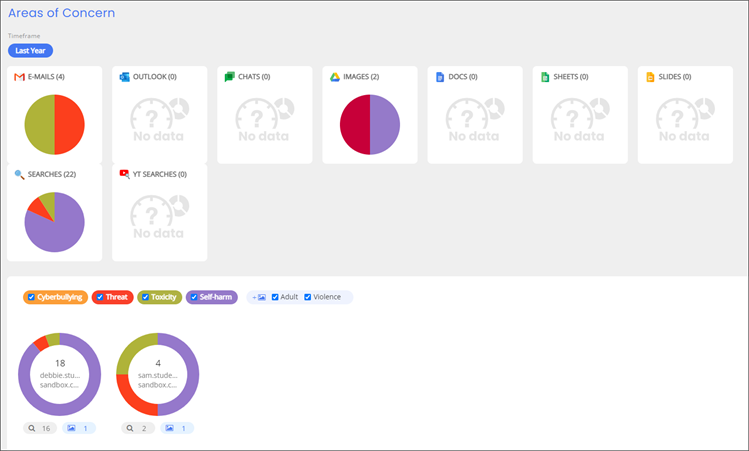Areas of Concern contains a graphical representation of how your child has received or sent questionable material. These include the following:
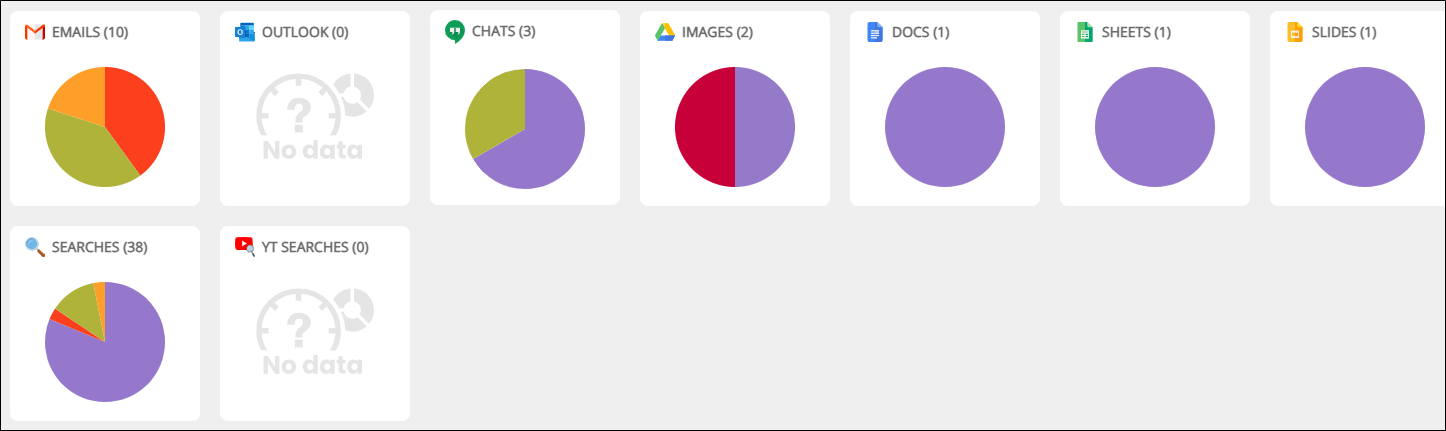
Hovering your mouse cursor over a portion of the pie chart displays the following information:
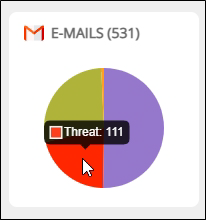 |
In this instance, there were 111 email threats for the selected organizational unit during the selected timeframe. Threats make up part of the classifiers used to identify the type of content. Classifiers include the following:
Please see Reviewing Student Safety Statistics for detailed information on the areas of concern.
This section of the Areas of Concern screen shows the results for the selections you made. In this image, you can see that there are results for several children. These results show the number of emails, searches, and images for each child. Click inside of and below each graph to see the emails, searches, and images for each child by. Results are returned in reverse chronological order.
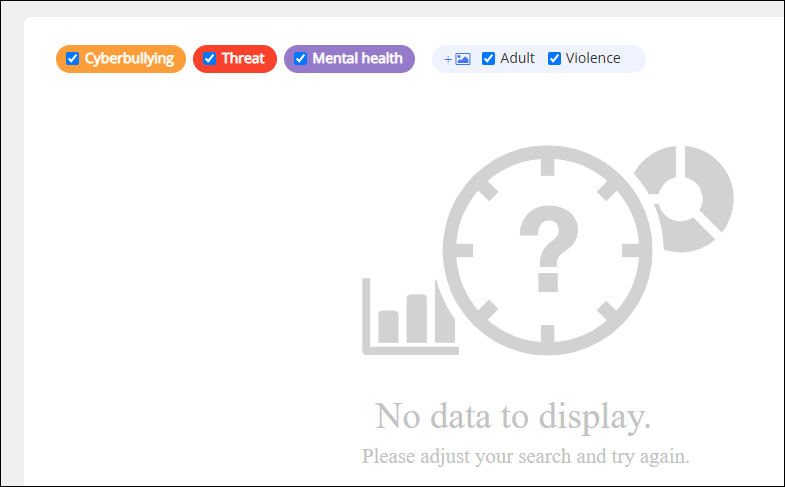
For example, clicking inside the graph opens a window that shows emails. Refer to the descriptions on the image.
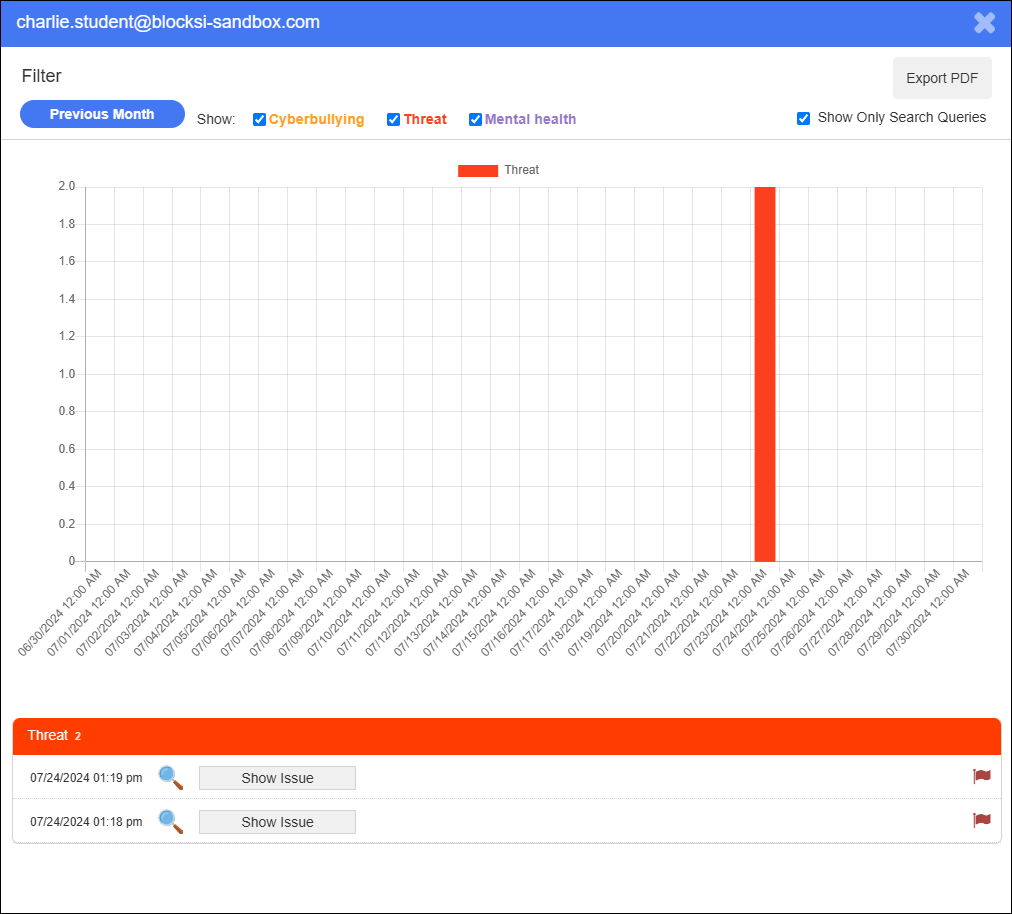
Hovering your mouse cursor over each bar in the bar chart displays the data for that particular safety type, as shown below. Here you can see that there were 30 threat instances during June 2021.
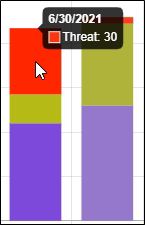 |
Clicking the Show Issue button for an email displays the contents of that email, as shown below.
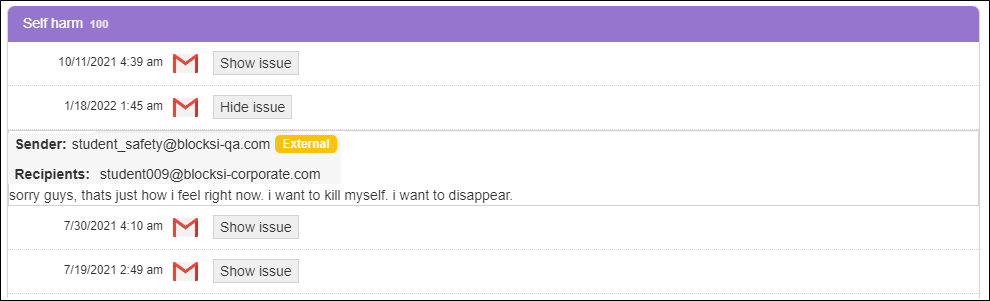
Clicking the search icon below the graph opens the following window.

Clicking the images icon below the graph opens the following window.