Note
Blocksi est compatible avec iOS 13.1 et versions supérieures.
Pour obtenir l'identifiant et le nom de votre organisation
Connectez-vous à votre Directeur de l'école Apple compte avec vos informations d'identification d'administrateur.
Cliquez sur votre nom en bas à gauche de la barre latérale.
Aller à Préférences > Informations d'inscription.
Le ID de l'organisation est numérique et peut être trouvé dans le Informations sur l'organisation section.
Envoyez ces informations à Blocksi et nous ajouterons ensuite votre organisation à la liste approuvée des clients pouvant utiliser notre application de filtrage.
Pour configurer les achats en volume
Cliquez sur Gestion des licences dans le menu principal.
[en-US] Click Preferences at the bottom of the sidebar.
Cliquez sur Synchroniser le VPP.
[en-US] Click Download in the Content Tokens section next to the correct server location token under the Apps and Books tab. The token is downloaded to the Downloads folder on your machine.
[en-US] Navigate to the FileWave Admin console.
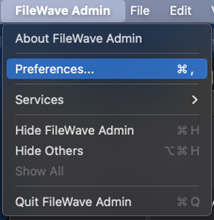
[en-US] Click FileWave Admin > Preferences.
[en-US] Navigate to the VPP & DEP tab.
[en-US] Click Configure Tokens and sign in with your FileWave superuser credentials. The following window opens.

[en-US] Click the + button to add a new VPP service token. The following window opens.
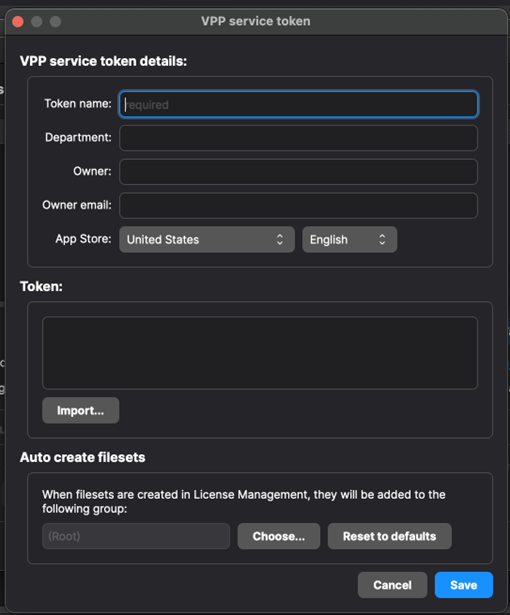
[en-US] Give the token a name; for example: Blocksi VPP token.
[en-US] Select your desired App Store.
[en-US] Click the Import button in the Token section and import the .vpptoken downloaded from the ABM or ASM.
[en-US] Choose a desired fileset group in the Auto create filesets section. The page should look like this once done.
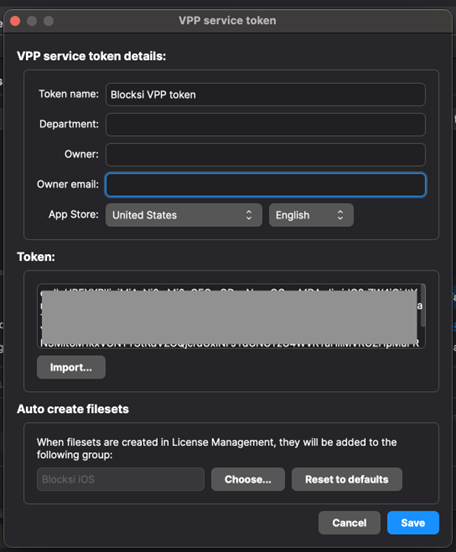
[en-US] Click Save to finish. The token should appear in the Apps and Books server tokens table, as shown below.
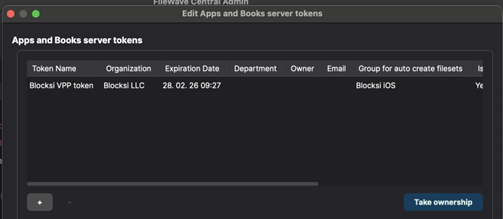
Pour ajouter l'application pour appareil mobile Blocksi à FileWave
Cliquez sur Ensembles de fichiers dans le menu principal.
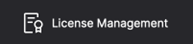
Localiser Blocksi pour iPad.
Note
[en-US] If you selected a specific group for the VPP token assignment, the app is added to that Fileset Group. In case you have not yet created a group, we recommend creating one on the Fileset menu.
Pour créer le profil de configuration
Revenir à Ensembles de fichiers dans le menu principal.
Sélectionner Propriétés.
Sélectionner Chaîne Depuis le premier Taper la liste déroulante.
Taper mot de passe administrateur ensuite Clé champ de colonne.
[en-US] <?xml version="1.0" encoding="UTF-8"?>;
[en-US] <!DOCTYPE plist PUBLIC "-//Apple//DTD PLIST 1.0//EN" "http://www.apple.com/DTDs/PropertyList-1.0.dtd">
[en-US] <plist version="1.0">
[en-US] <dict>
[en-US] <key>adminPassword</key>
[en-US] <string>123Blocksi</string>
[en-US] <key>filteringDNS</key>
[en-US] <string>35.188.25.216:53</string>
[en-US] <key>organizationId</key>
[en-US] <string>$admin_email</string>
[en-US] <key>policyServer</key>
[en-US] <string>34.41.17.164:2800</string>
[en-US] <key>serialNumber</key>
[en-US] <string>%SerialNumber%</string>
[en-US] <key>ttl</key>
[en-US] <string>0</string>
[en-US] <key>userAuthEnabled</key>
[en-US] <string>false</string>
[en-US] <key>showDisclaimer</key>
[en-US] <string>false</string>
[en-US] <dict>
[en-US] <plist>
Note
[en-US] The PLIST file is also part of these instructions for easier import. Replace the value of the password example 123Blocksi with any string. Replace the $admin_email value with the super-admin email address you are using with Blocksi.
[en-US] The configuration tab should look like this when you are finished.
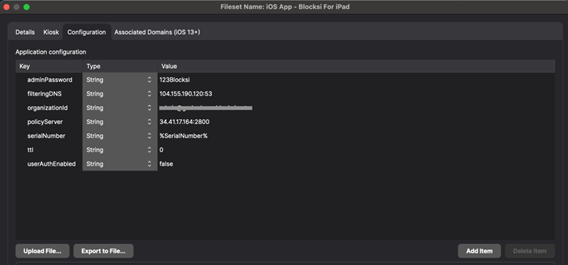
[en-US] Click OK to save the changes.
Pour créer l'ensemble de fichiers mobiles
Revenir à Ensembles de fichiers dans le menu principal.
Cliquez sur Nouvel ensemble de fichiers mobiles.
Cliquez sur Profil.
Nommez le profil Politique de blocage.
Rechercher Proxy DNS.
Pour le Identifiant de l'ensemble d'applications, taper com.blocksi.dnsproxy.
Pour le ID du forfait du fournisseur, taper com.blocksi.dnsproxy.ext.
Cliquez sur Mettre à jour le modèle.

[en-US] To create a deployment profile and assign the fileset group to target devices
[en-US] Navigate to the Deployments menu on the FileWave Central Admin Console.
[en-US] Click the New Deployment button to create a new deployment.
[en-US] Give the deployment a name; for example, Blocksi for iPad deployment.
[en-US] Click the + button and select the target devices in the Targets section.
[en-US] Navigate to the Filesets tab, click the + button, select the previously configure Fileset Group, and click OK.
[en-US] Click the Options tab.
[en-US] Select Direct Installation as the Installation Type.
[en-US] Leave Timing with default values (all checkboxes cleared).
[en-US] Select Automatic under License Distribution. The Options tab should look like this when you are finished.
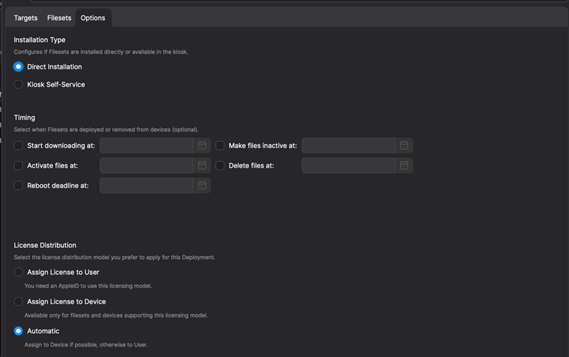
[en-US] Click OK to complete the configuration of the deployment profile.
Important
[en-US] After you have finished with the setup, do not forget to click Update Model to start the deployment process to target devices.
[en-US] To install the TestFlight version of the app
[en-US] Your Apple Account needs to be added to the list of emails that can download the test and unreleased version of the Blocksi for iPad app (version 1.1) in order for you to have the option of using and downloading the TestFlight version of the app.
[en-US] After that is completed, you have to download the TestFlight app on a target iPad. When the app is installed, you will have the option to download the test version of the Blocksi For iPad application.
[en-US] To verify the installation and deployment
[en-US] To ensure the DNS Proxy profile and app were correctly configured and deployed, open the installed Blocksi for iPad application on the target device. When it opens, you should see the following message: Everything is OK.
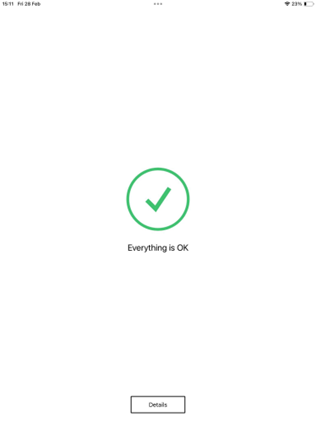
[en-US] To ensure the DNS Proxy is running correctly, open the Settings app.
[en-US] Navigate to General > VPM & Device Management.
[en-US] Click the DNS row under Restrictions and Proxies. The DNS Proxy profile should be showing as Running.
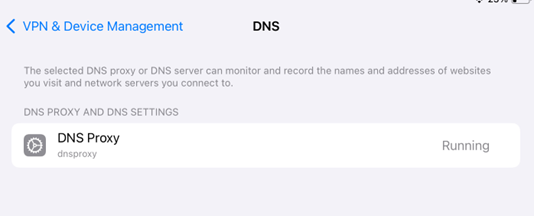
[en-US] If both of the above are running properly, open a browser and verify that filtering by serial number is working correctly.
Pour créer une politique de filtrage sur le tableau de bord d'administration BMEE