Each user must have a valid license and the organizational unit (OU) or one of its parents to which the user belongs must have policies set for the extension to initialize. If any of these conditions are not met, the extension will not function. To set up an OU, you must do the following:
Assign in school and out of school policies
Assign licenses
Set policies for both Windows and macOS.
Note
If an OU is not configured, it inherits its policy from the first configured parent OU.
Note
Each OU running the Blocksi extension must be either configured itself or have at least one configured parent OU, or the extension will not initialize.
To set up an OU
Click Organizations and Entities from the Main Menu and then click LDAP OU from its sub-menu. The LDAP OUs screen appears.

Locate the OU to set up. You may have to click the
 icon to the left of the OU name to expand the tree.
icon to the left of the OU name to expand the tree.Click the
 icon to the right of the OU name to open the edit window, as shown below.
icon to the right of the OU name to open the edit window, as shown below.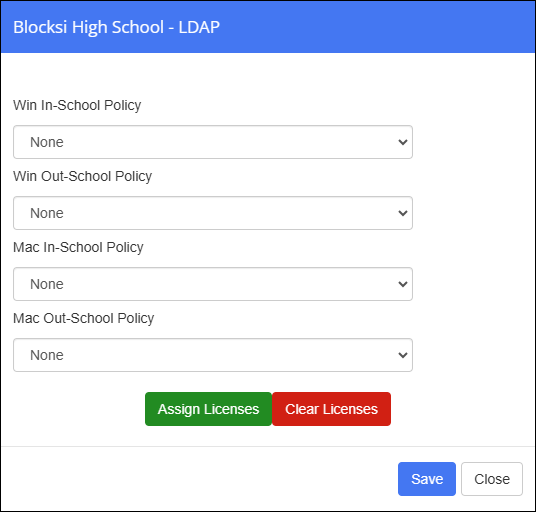
Select the policy to take effect while the student is in school from the Win In-School Policy drop-down list, and the policy to take effect while the student is out of school from the Win Out-of-School Policy drop-down list.
Select the policy to take effect while the student is in school from the Mac In-School Policy drop-down list, and the policy to take effect while the student is out of school from the Mac Out-of-School Policy drop-down list.
Click the Assign Licenses button to assign the licenses.
Click Save.
Click Organizations and Entities from the Main Menu and then click LDAP OU from its sub-menu. The LDAP OUs screen appears.

Locate the OU from which to remove licenses. You may have to click the
 icon to the left of the OU name to expand the tree.
icon to the left of the OU name to expand the tree.Click the
 icon to the right of the OU name to open the edit window, as shown below.
icon to the right of the OU name to open the edit window, as shown below.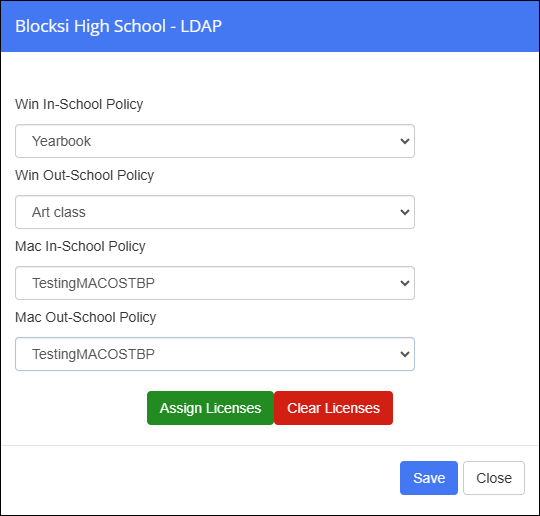
Click Clear Licenses to remove the licenses. All licenses are removed from the selected OU.
Click Save.